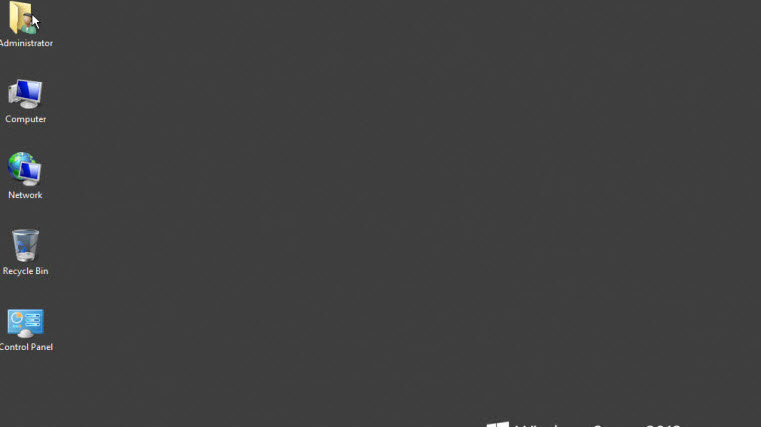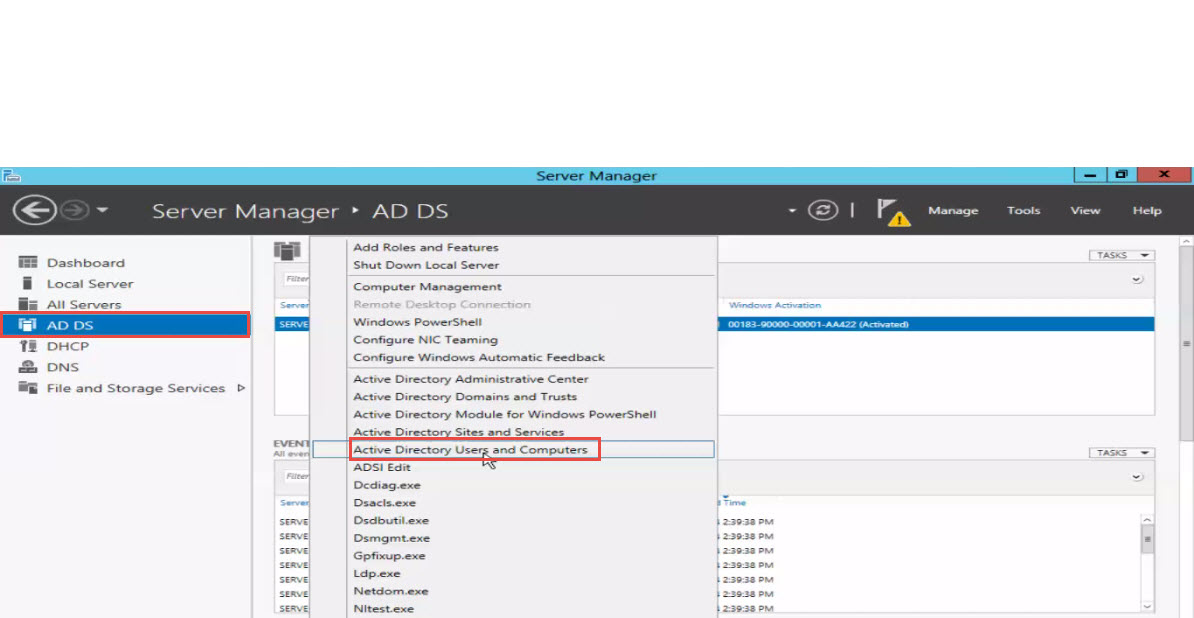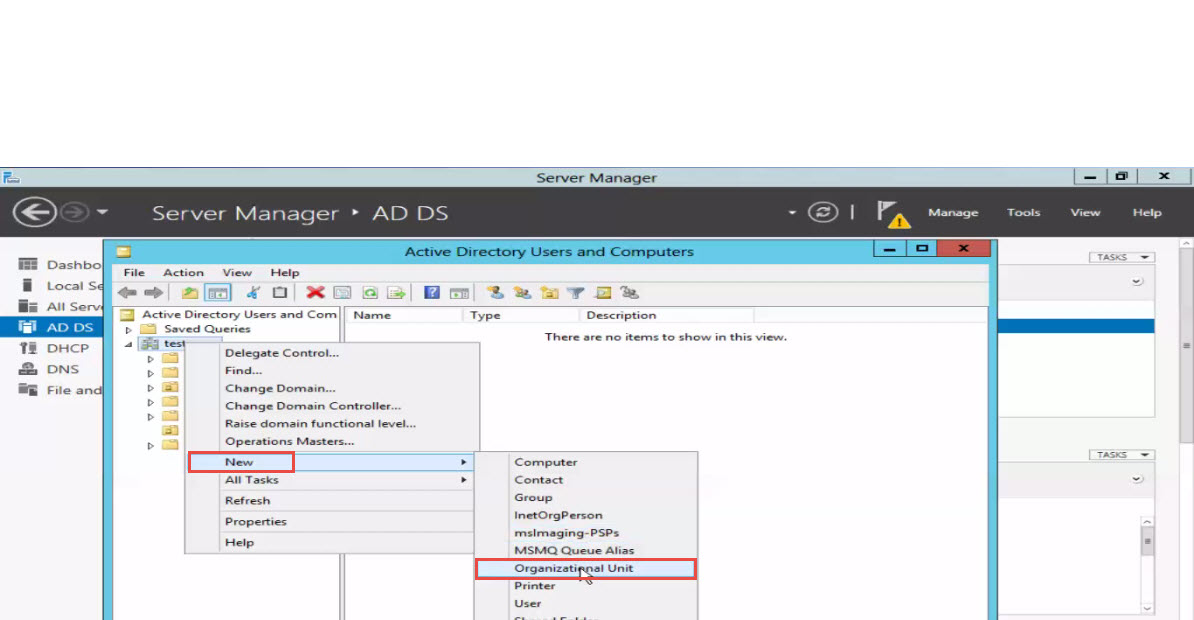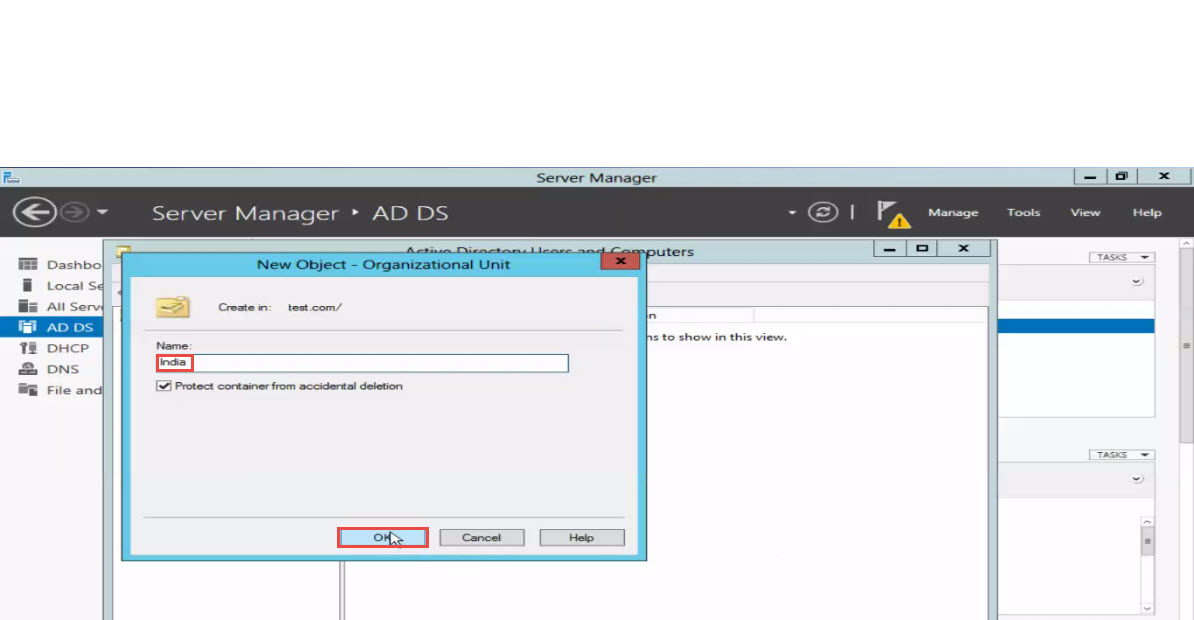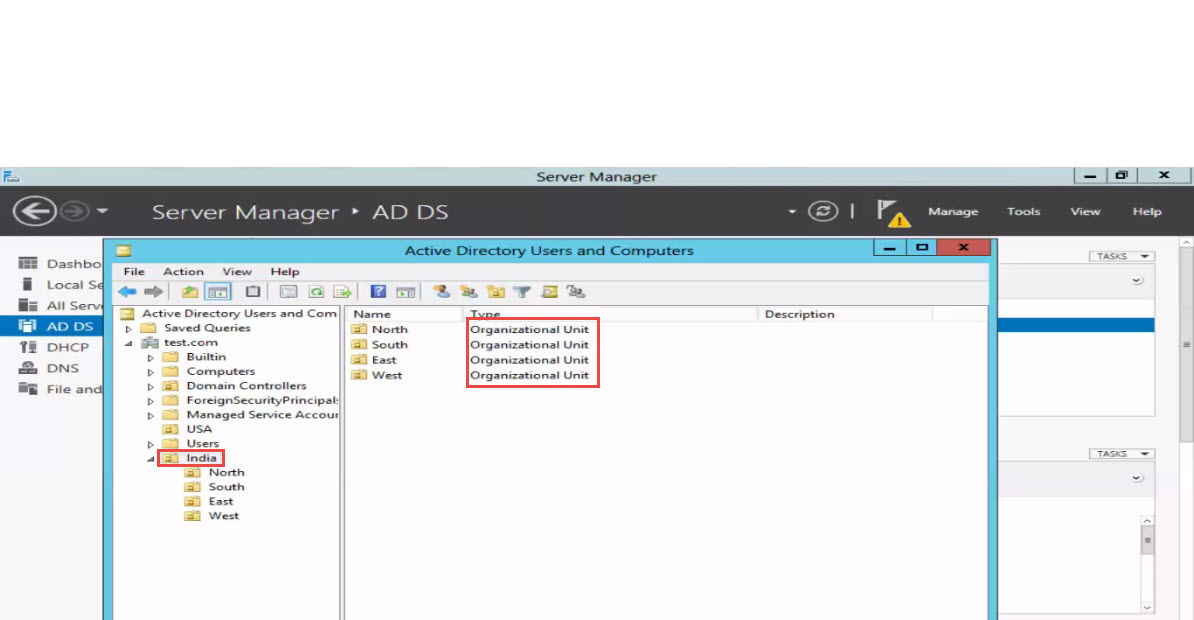An Organizational Unit (OU) is basically a container object. Created within a Microsoft Active Directory domain, an OU is used for holding different objects such as Operating System users, groups, and even computers. Managing your database of different objects after you learn how to create an OU in Windows is pretty easy. Also, you get the benefit of applying a specific restricted policy for a given OU.
An Operating System administrator can, for example, assign account permission settings to a particular user or Group Policy settings to a group.
[Read: How to Add a User and Group in Windows OS]
Here’s a step by step guide on how to create Organizational Unit (OU):
- Select “Active Directory User and Computers” under Tools option. (See the screenshot below)
- Right click on “Domain” and in a menu that opens up next, select “New,” followed by the “Organizational Unit” option for creating an OU. (see screenshot below)
- Enter the desired name for an Organizational Unit you want to create. (See the screenshot below)
- Click on the “OK” button.
- There you go! You’ve successfully created an Organizational Unit. (see screenshot below)
If you want one of our experts to help you with creation of Organizational Units, please drop a comment below. We will revert as soon as possible with detailed answers to your specific queries related to OUs. Please try to be as descriptive as possible.