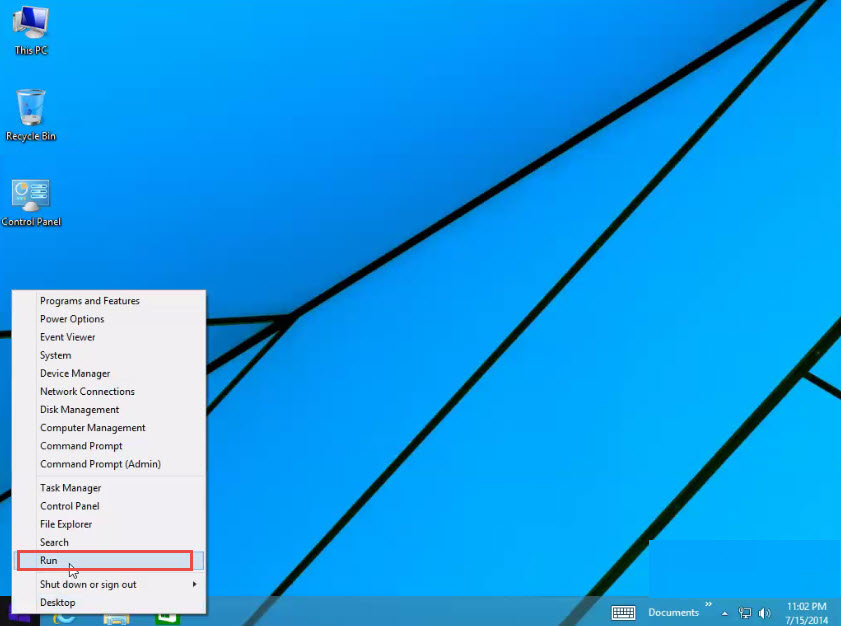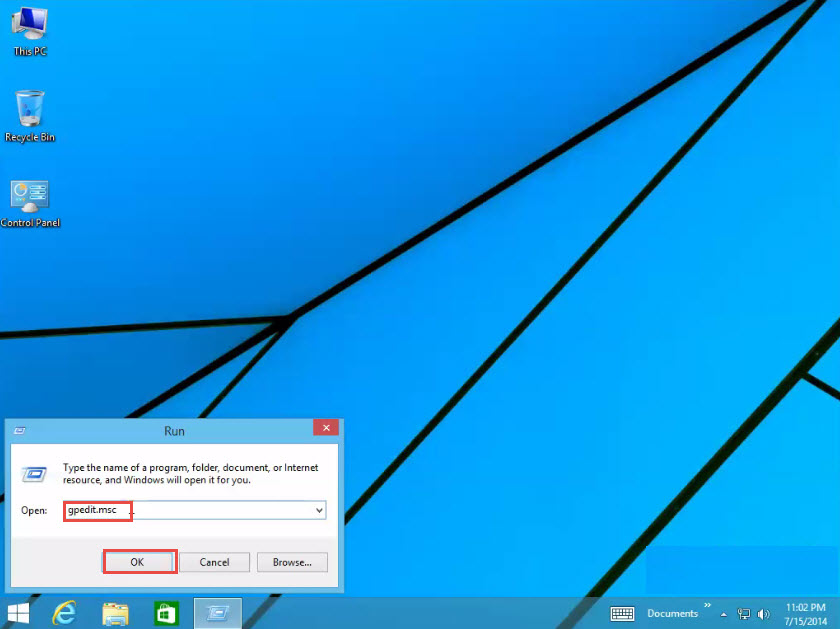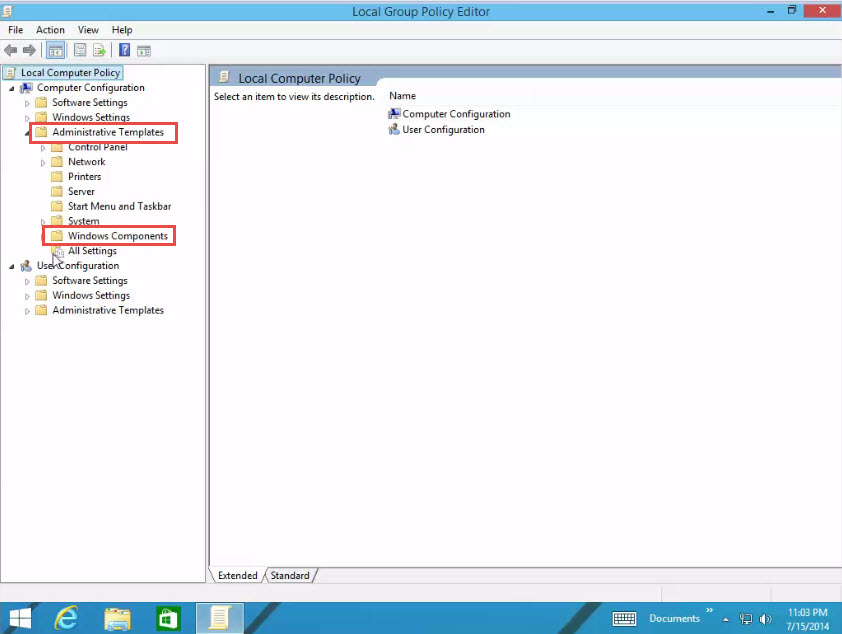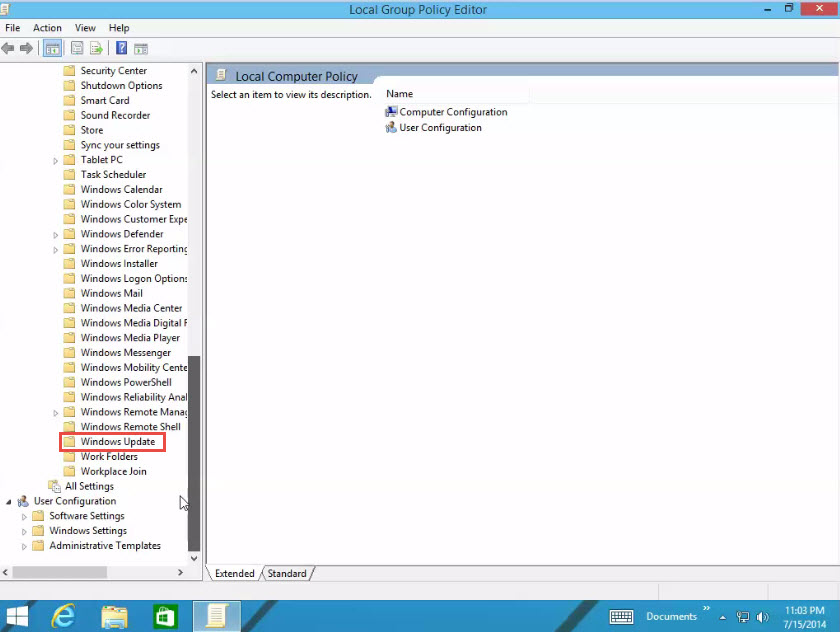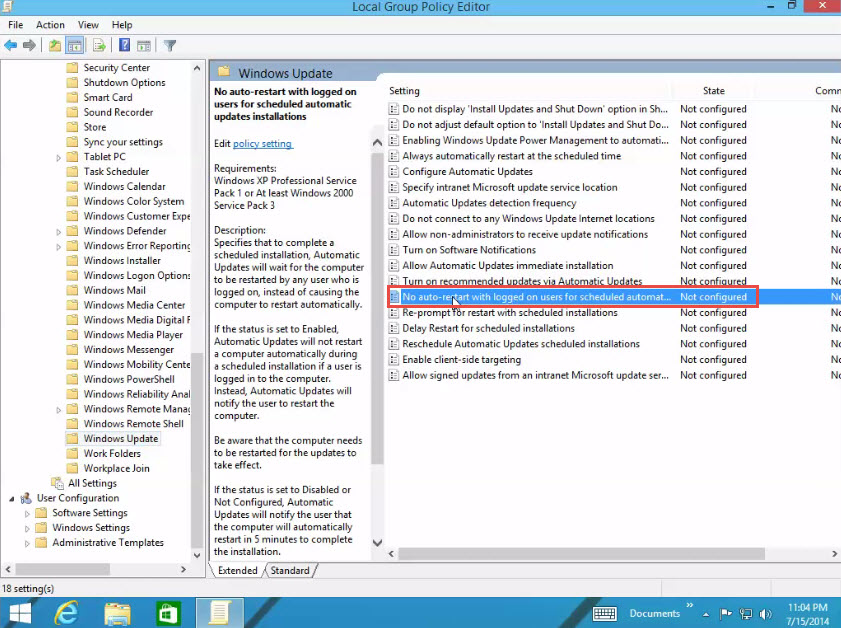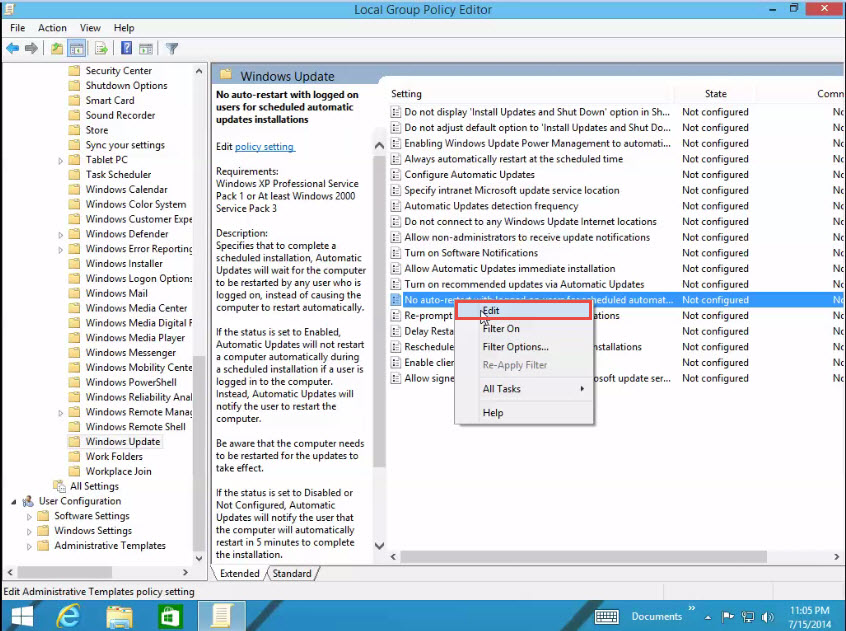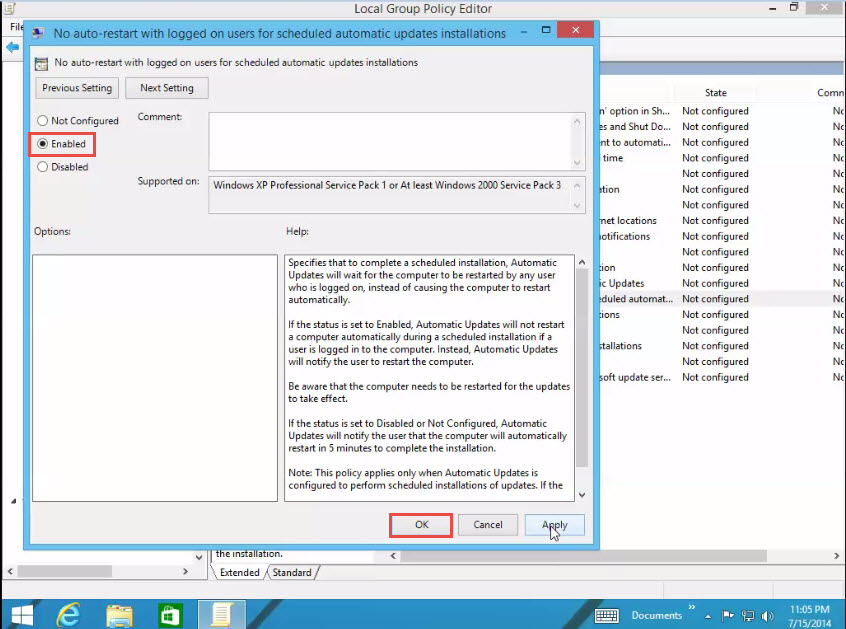Often, Windows OS downloads important updates silently in the background. While you are working on your system, the OS installs these updates on your next restart. In case, you wait for too long to reboot your device or the updates take place at a programmed time, your Operating System may warn you that it is going to reboot on its own, within a few minutes – unless, of course you postpone the message for a certain time. However, if you miss the postpone message, Windows will reboot automatically without waiting for your permission.
Providentially, you can set Windows 8 to stop restarting automatically after updates; you just have to make a small registry change.
Follow the steps mentioned below to learn how to stop a Windows 8 system from rebooting due to updates:
Step 1: To get started, right click on the “Windows” icon and select the “Run” option from the menu that appears. (Check the screenshot below)
Step 2: The “Run” dialogue box will appear on your screen; type in “gpedit.msc” in command box. (Check the screenshot below)
Step 3: The “Local Group Policy” Editor will now appear on your screen. (Check the screenshot below)
Step 4: Click on the “Administrative Templates” option on the left side panel of the window.
Step 5: Next, click on “Windows Components” option under the “Administrative Templates”. (Check the screenshot below)
Step 6: Scroll down through various available options and click on the “Windows Update” tab. (Check the screenshot below)
Step 7: Of the many options that appear on your screen, look out for “No Auto-Restart with Logged on Users for Scheduled Automatic” option. (Check the screenshot below)
Step 8: Right click on the “No Auto-Restart” option and select the “Edit” option from the menu that appears. (Check the screenshot below)
Step 9: In the next window, select the “Enable” option then, click on the “Apply” button. Next, press on the “OK” tab to apply various changes you have just made. (Check the screenshot below)
Now, restart your computer. The automatic restart on update has been stopped.
If you got confused while trying to make this registry change to stop Windows 8 reboots due to updates, please let us know. We’d like to help you out!
You can describe such issues (or anything related to Windows 8 reboots due to automatic updates) in the comment section below.