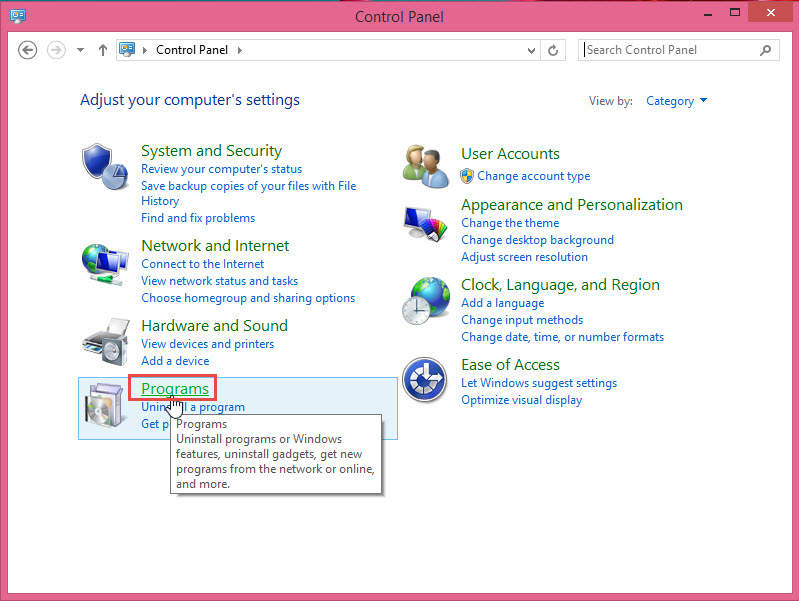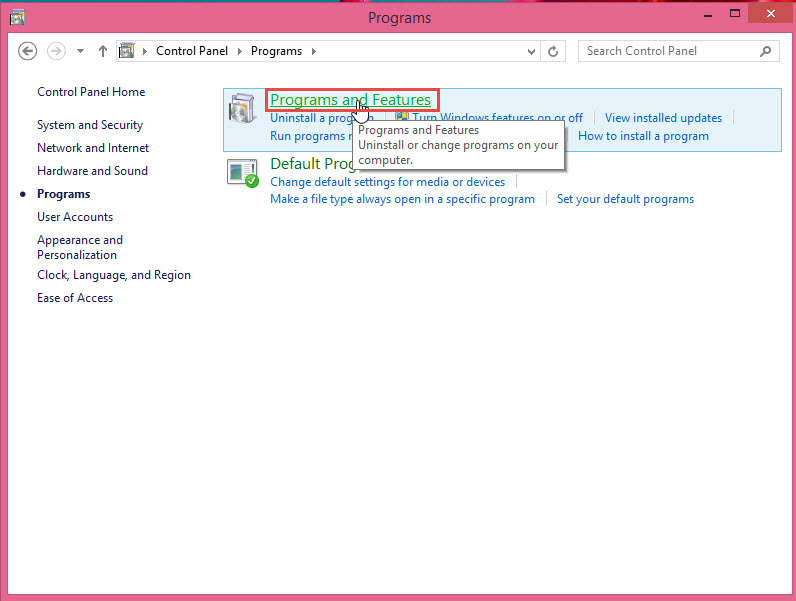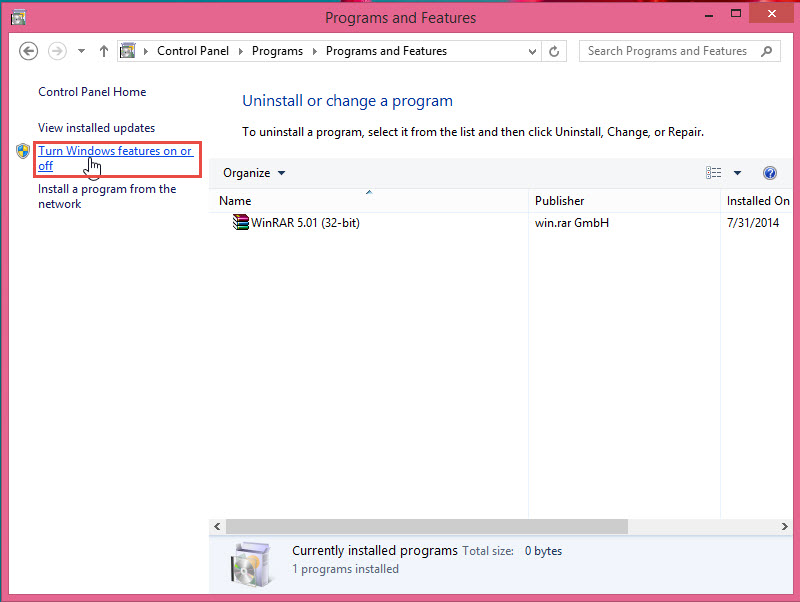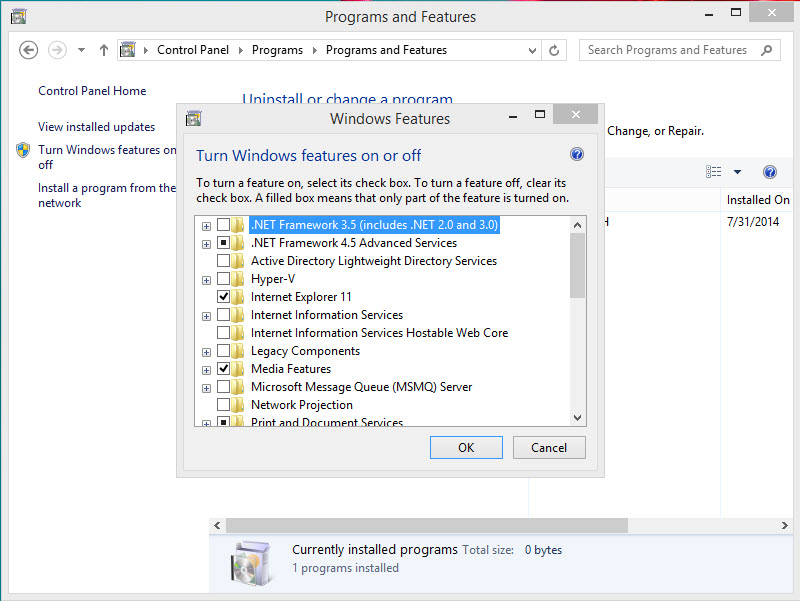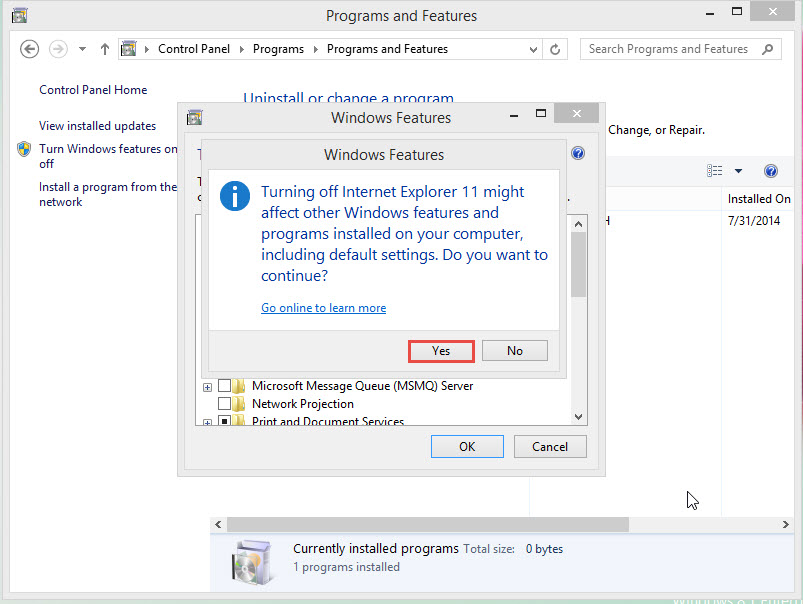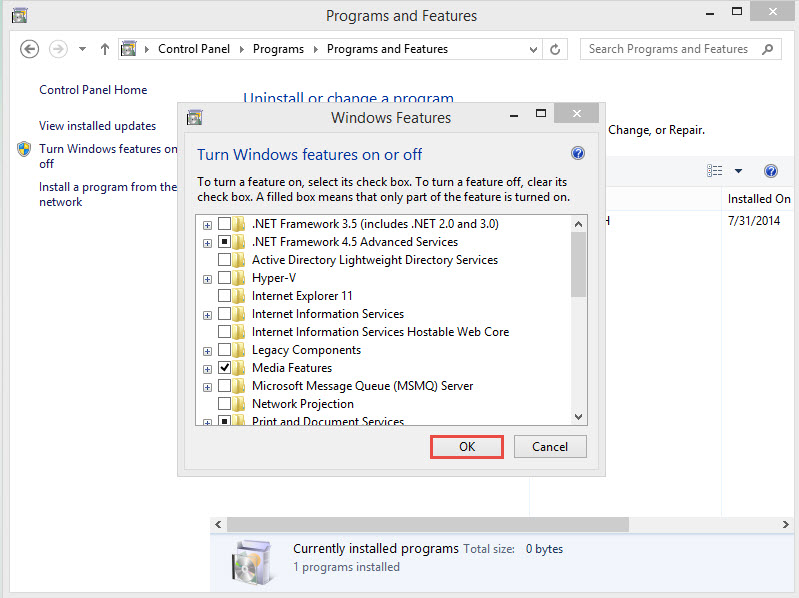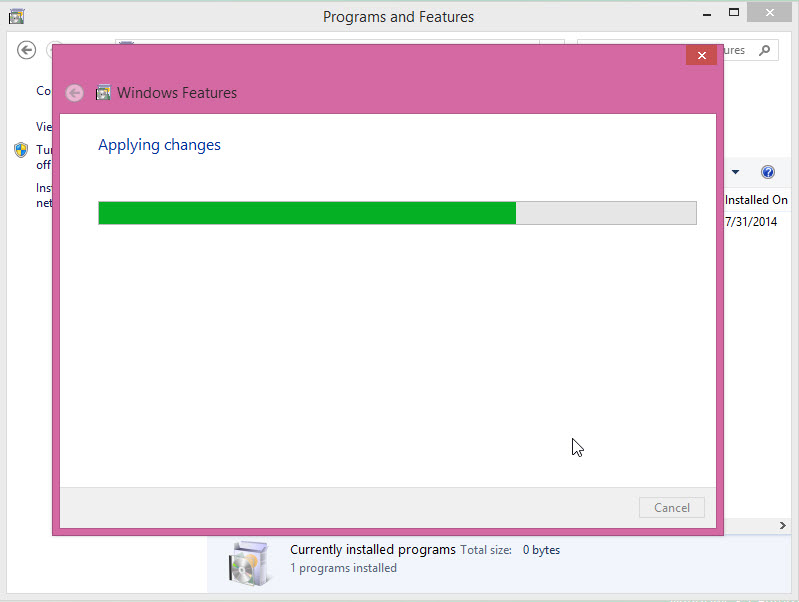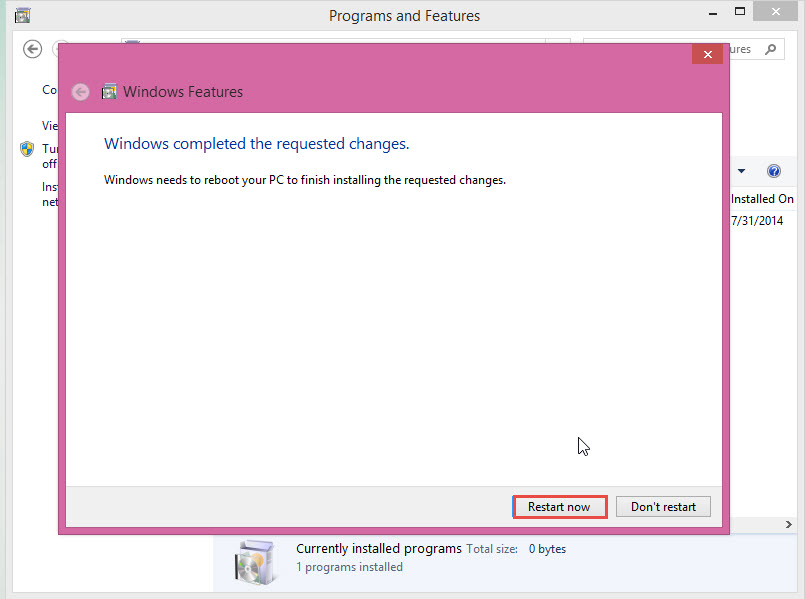Certain programs and features (such as Internet Information Services) included with the Windows Operating System, must be turned ‘ON’ before they can be used. Various other features are turned ‘ON’ by default, but you can easily turn them ‘OFF’ in case you don’t use them. In this post, we will discuss how to turn Windows feature ON/OFF.
In the earlier versions of Windows OS, to turn off a feature, users were required to completely uninstall the feature from the computer system. However, in the current versions of Windows OS, such features remain stored in the hard disk of the computer. You can, therefore, enable or disable Windows features at will.
Follow the steps mentioned below to turn ‘ON’ or ‘OFF’ a specific Windows feature:
Step 1: To get started, go the Start Menu and click on the “Control Panel” tab.
Step 2: Next, click on the “Programs” tab. (Check the screenshot below)
Step 3: Click on the “Programs and Features” option in the next window. (Check the screenshot below)
Step 4: Click on the “Turn Window Features On or Off” option located on the left side panel of the “Program and Features” screen. (Check the screenshot below)
Step 5: A dialogue box displaying “Windows Features” will open in-front of you. Check the features you want and uncheck the features you don’t require at the moment.
Step 6: Click on the “OK” button to save the changes. (Check the screenshot below)
Step 7: A dialogue box displaying a warning message will appear on your screen. Click on the “YES” button to continue with the settings. (Check the screenshot below)
Step 8: Click on the “OK” button to save all changes. (Check the screenshot below)
Step 9: A “Windows Features” dialogue box displaying “Applying Changes” message will appear on your screen. (Check the screenshot below)
Step 10: The “Windows Features” dialogue box will ask you to restart your computer. Click on the “Restart Now” tab to wrap it up. You’re almost done. (Check the screenshot below)
Step 11: After restarting the computer, you can check for the added and removed features on Windows.
If you were unable to enable or disable a Windows feature despite having tried to follow the above guide on turning Windows features on/off, please let us know by dropping a comment below. We are here to help!