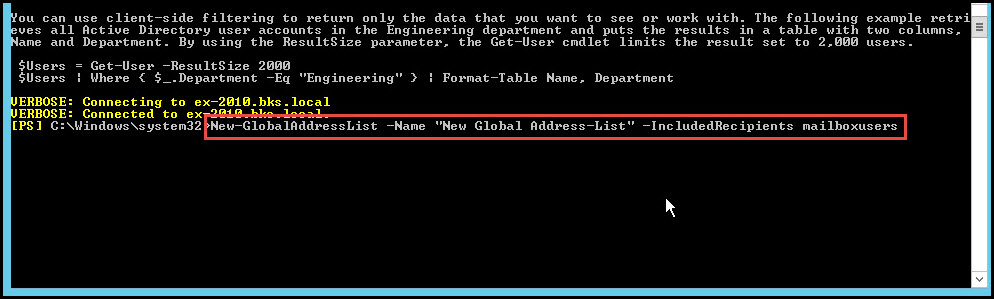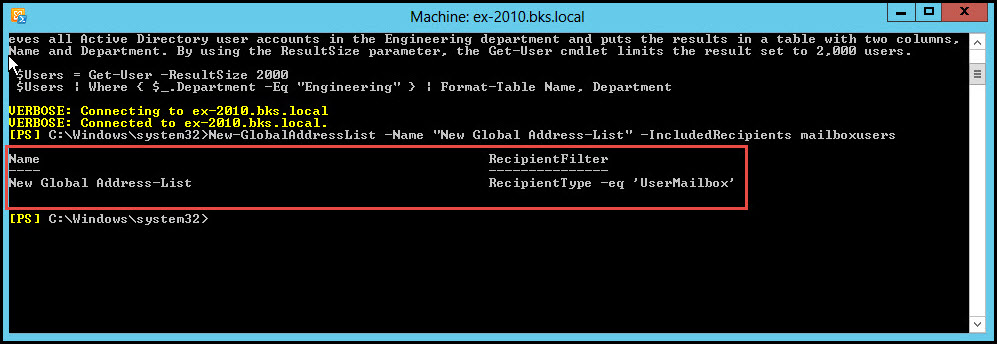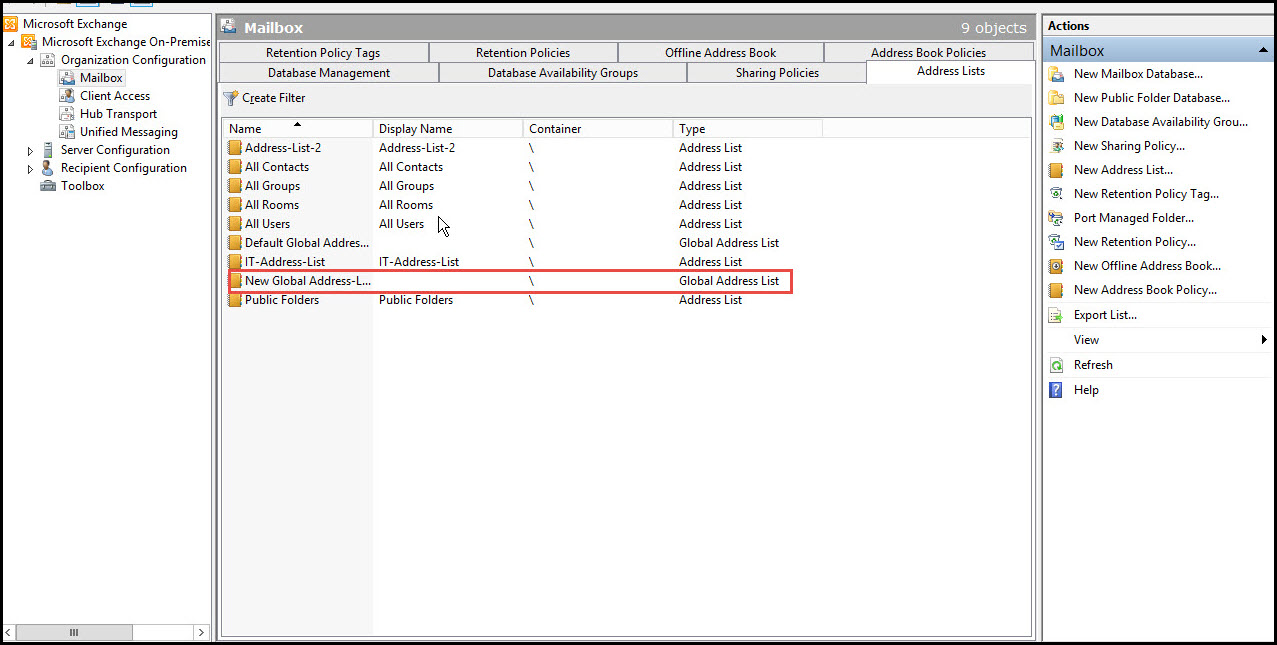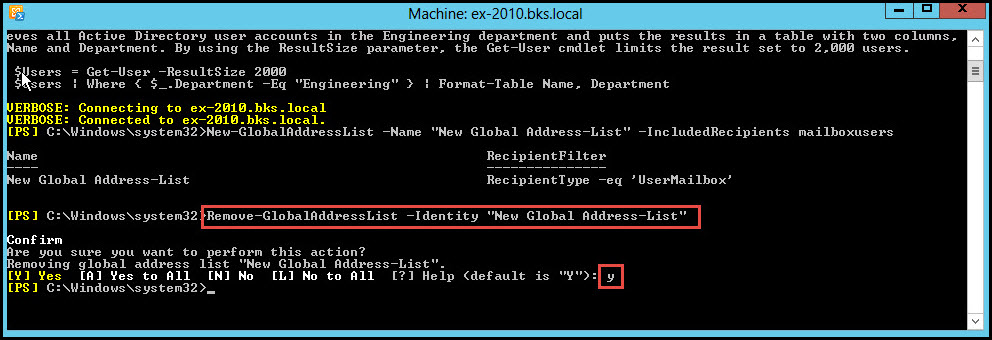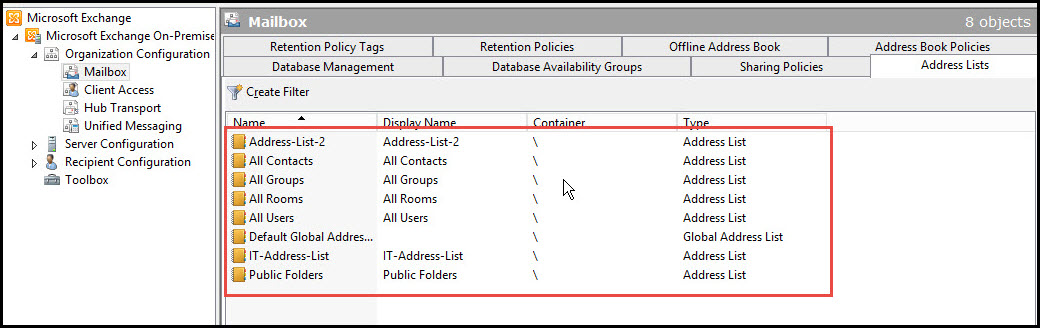Global Address List is a directory or a data base of the Exchange Server which contains all information of the organization such as users, groups and contacts. In this quick tutorial, we will explain how you can create and configure global address lists in Exchange Server 2010.
Please note that we cannot create a Global Address List by the Exchange Management-Console. It can be created by using the Exchange Management-Shell.
In this article, we are going to create a Global Address-List by using the Exchange Management Shell.
Detailed Steps for Creating a Global Address-List by using Exchange Management Shell
Step 1: Open the Exchange Management Shell in the Exchange Server 2010.
Type this command in EMS for creating a Global Address-List.
>New-GlobalAddressList –Name “Any Name” –IncludedRecipients MailboxUsers
Step 2: In the screenshot below, you can see that the new Global Address-List has been created in Exchange Server 2010.
Step 3: Now, open the Exchange Management Console again, in Organization Configuration. Click on the “Address Lists” option.
In the screenshot below, you can see that the New Global Address-List has been created.
Steps for Removing a Global Address-List by using Exchange Management Shell
Step 1: In the Exchange Management Shell, type in the following command for removing the Global Address-List:
>Remove-GlobalAddressList –Identity “Name of the Global Address-List”
Step 2: For confirmation, enter the action type “Y” and hit the Enter Key to proceed.
This way, you can remove the Global Address-List in Exchange Server 2010.
Step 3: In the screenshot below, you can see that the Global Address-List is unavailable.
Note: We are not removing or creating Global Address-List in Exchange Management Console. It can be created or removed only in the Exchange Management Shell. Also, make sure that you type in the commands correctly to get the desired results in Exchange Server 2010.
Need Help?
If you were unable to create or configure global address lists in Exchange Server 2010 due to some reason, please let us know in the comment section below.
We’re here to help you out.