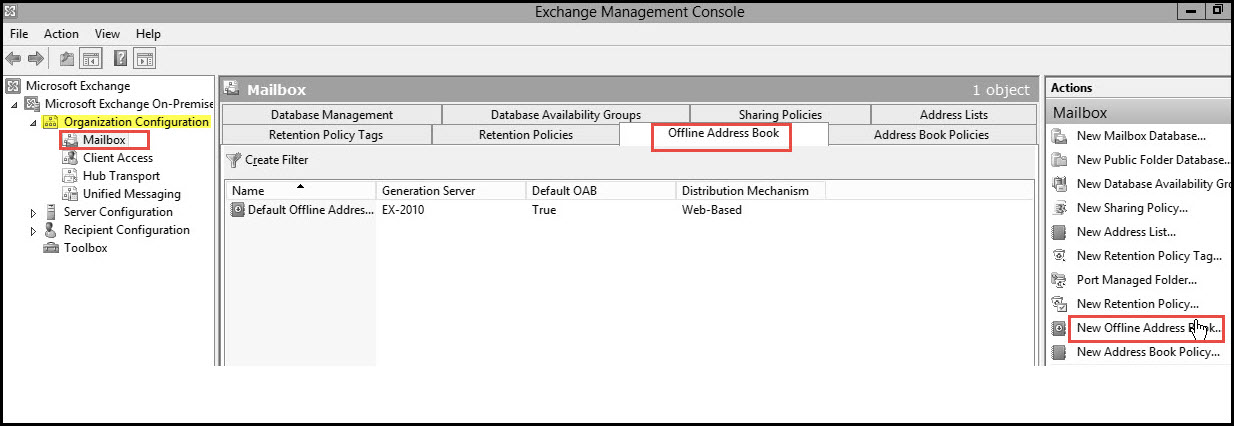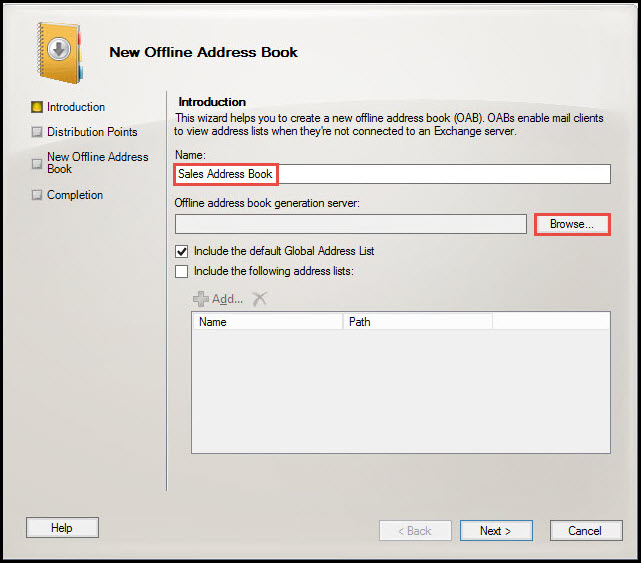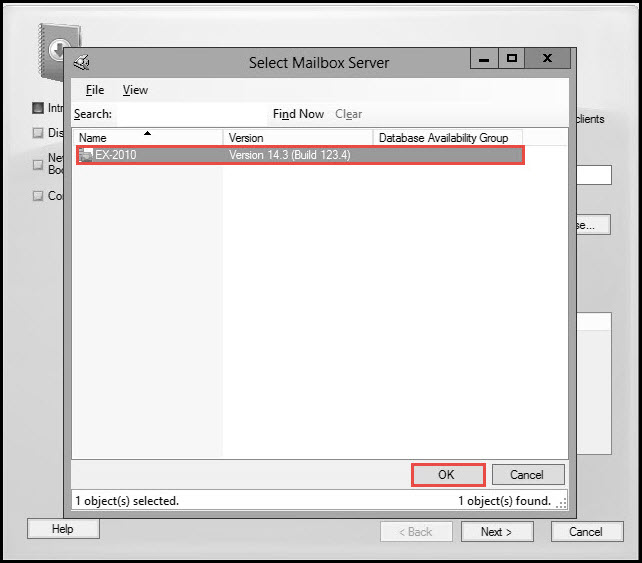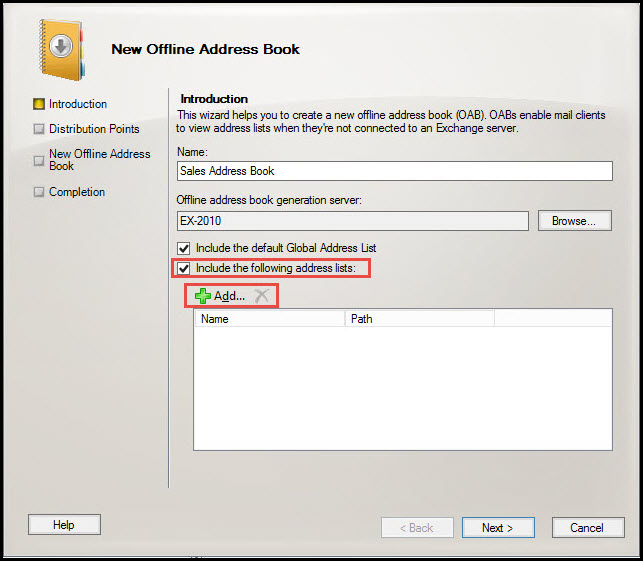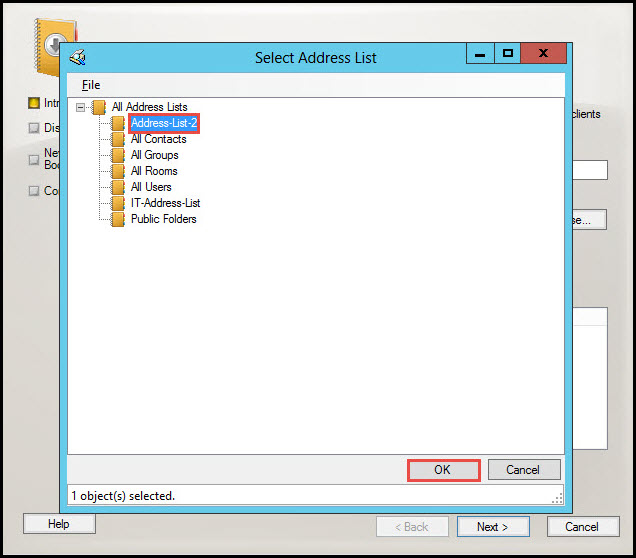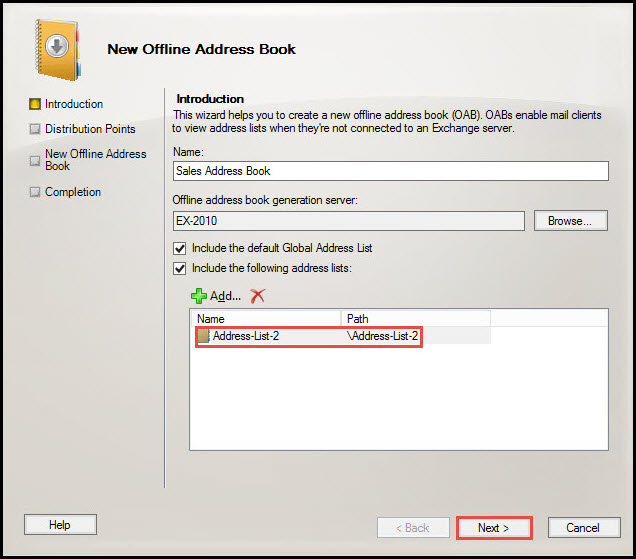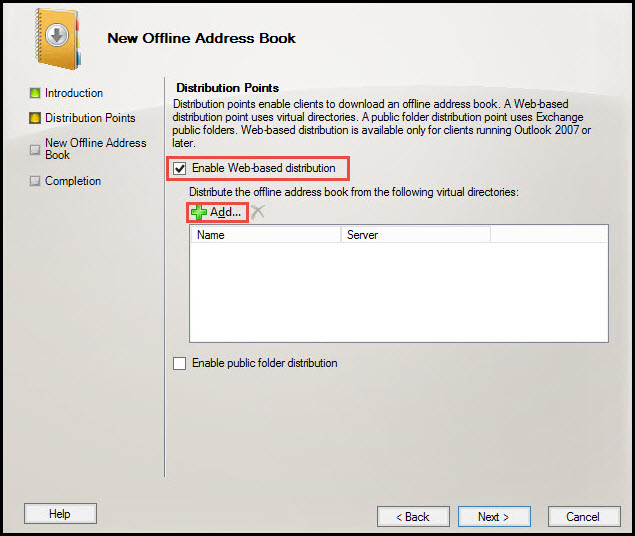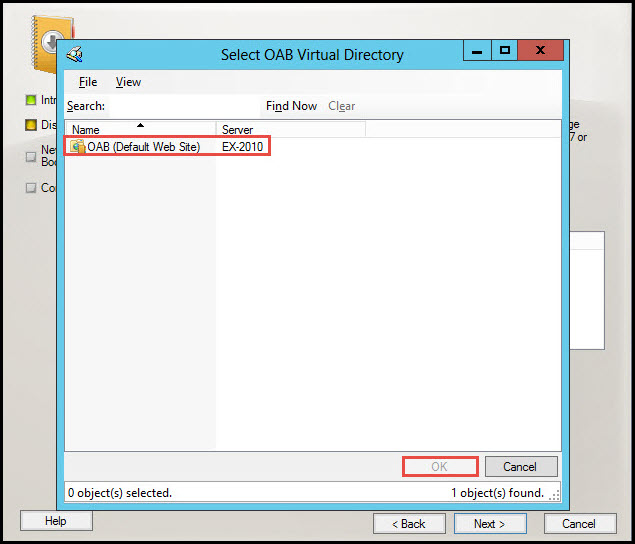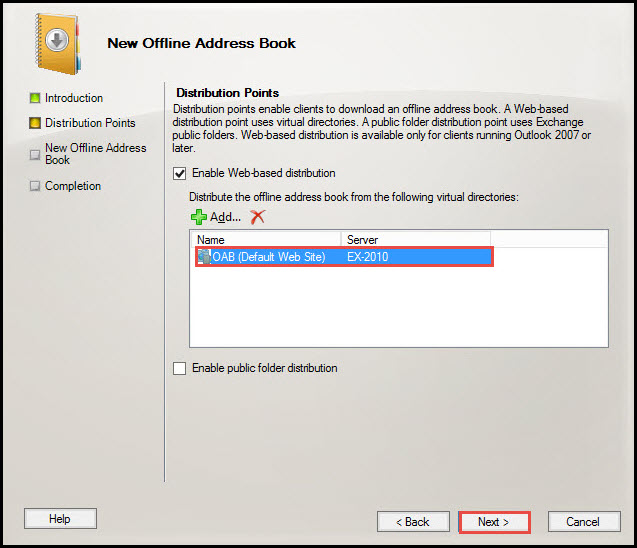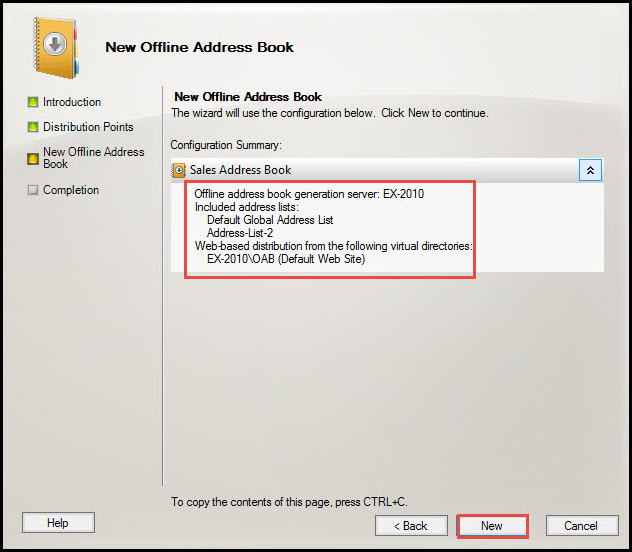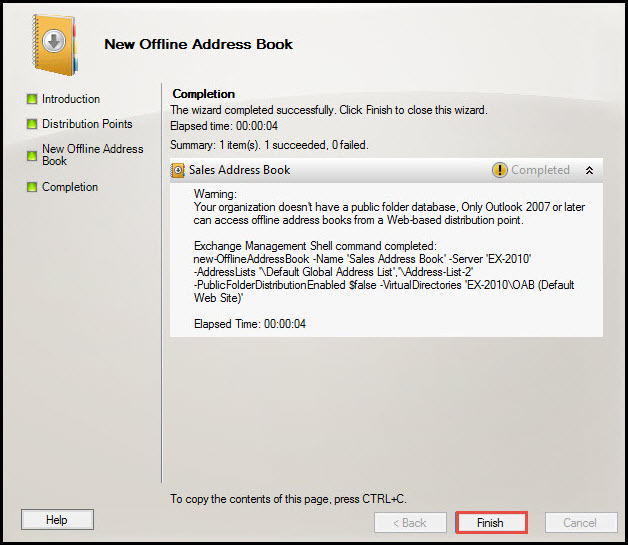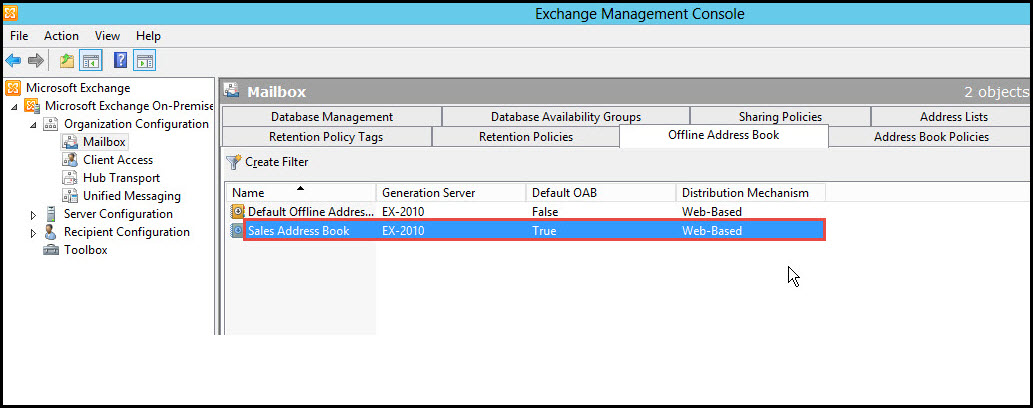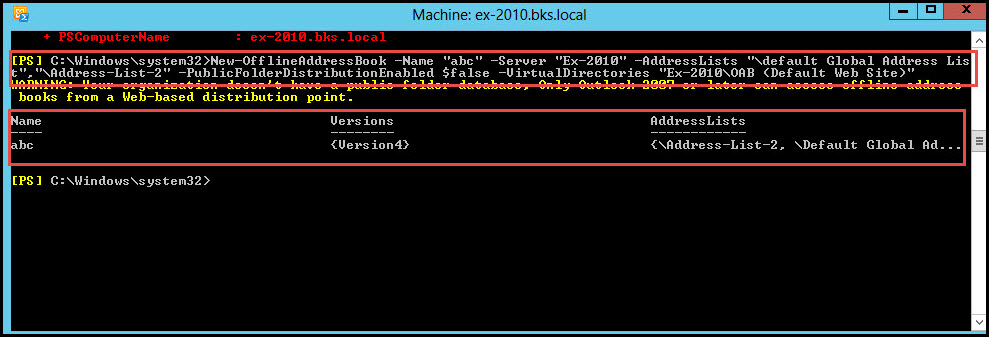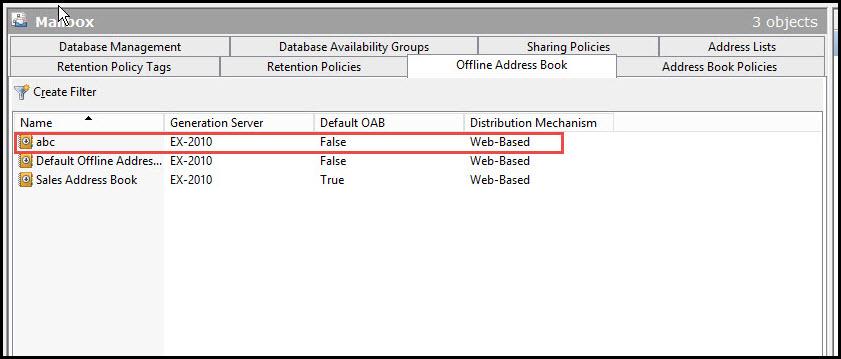Exchange Server Offline Address Book is a place where lists of addresses are stored. There could be one or more lists of addresses. The location of the address book is in the Exchange Client Software (Outlook 98, Outlook 2003, Outlook 2007 and Outlook 2010).
The user does not need to download the address book; it is downloaded automatically in the Exchange of the client computer. Users of the Exchange Server 2010 are able to access information stored in the address lists even when the Exchange Organization is disconnected.
The Exchange Server 2010 stores the Address book even when a user is offline in a compressed form in the Exchange client computer.
In this quick tutorial, we are going to learn how to create an Offline Address Book inExchange Server 2010.
Here are the steps to create an Offline Address Book in Exchange Server 2010:
Step 1: Open the Exchange Management Console. In the “Organization Configuration” tab select the “Mailbox” option. Now, click on the “Offline Address Book” option.
On right hand side of the EMC, click on the “New Offline Address Book” option.
Step 2: Type any name from the address book (any name), and click on the “Browse” button. (Select the offline address Generator Server).
Step 3: If you have only one mail server, it will only show one mailbox server.
Select the “Mailbox Server” option and click on the “OK” button.
Step 4: Here, you will see two address lists. Select the by-default Global Address List and choose any one of the given address lists.
Now, select both address lists and click on the “Add” button.
Step 4.1: Select any one address list from the given address lists. (Check the screenshot below)
Now, click on the “OK” button.
Step 5: You will see that a new address list has been added. Now click on the “Next” button.
Step 6: Select the “Enable Web-based Distribution”option and click on the “Add” button.
Note: A Distribution Point is the point in which a client’s computer downloads the Offline Address Book. It is of two types, either Web Based or Public Folder Distribution.
Web Based distribution points use virtual directories and clients of MS Outlook 2007 and Outlook 2010 or later versions, to download Offline Address Book.
Public Folder Distribution points use Exchange Public Folder, Clients of MS Outlook 2003 or older to download Offline Address Book.
Step 7: Select OAB (Default Web Site) and click on the “Ok” button.
Step 8: You will now see that a Default website has been added. Click on the “Next” button.
Step 9: Click on the “New” button for creating a new Offline Address book.
Step 10: The wizard installation is now completed successfully. Click on the “Finish” button to close the wizard.
In the Exchange Management Console, the new Offline Address Book is created. You will now need to update the Address Book.
Step 11: Right-click on the Offline Address Book and then click on the “Update” option.
Step 12: As you can see in the screenshot below, the “Sales Address Book”has been updated.
This is the correct procedure to create an Offline Address Book in Exchange server 2010 with EMC.
To Create an Offline Address Book in Exchange Server 2010 with EMS
We can also create an Offline Address Book by using Exchange Management Shell. Type in the following command with EMS:
>New-offlineAddressBook –Name “abc” –Server “Ex-2010” –AddressLists “\default Global Address List”,”\Address-List-2” –PublicFolderDistributionEnabled $False –VirtualDirectories “Ex-2010\OAB (Default Web Site)”
We can also check the Exchange Management Console to know if the new Offline Address Book has been created or not.
This is the complete procedure to create an Offline Address-Book by using Exchange Management Shell (EMS).
If you have got any questions about the creation of offline address books in Exchange Server, our IT support engineers are here to answer them. Drop your queries in the comments section below and expect a quick reply.