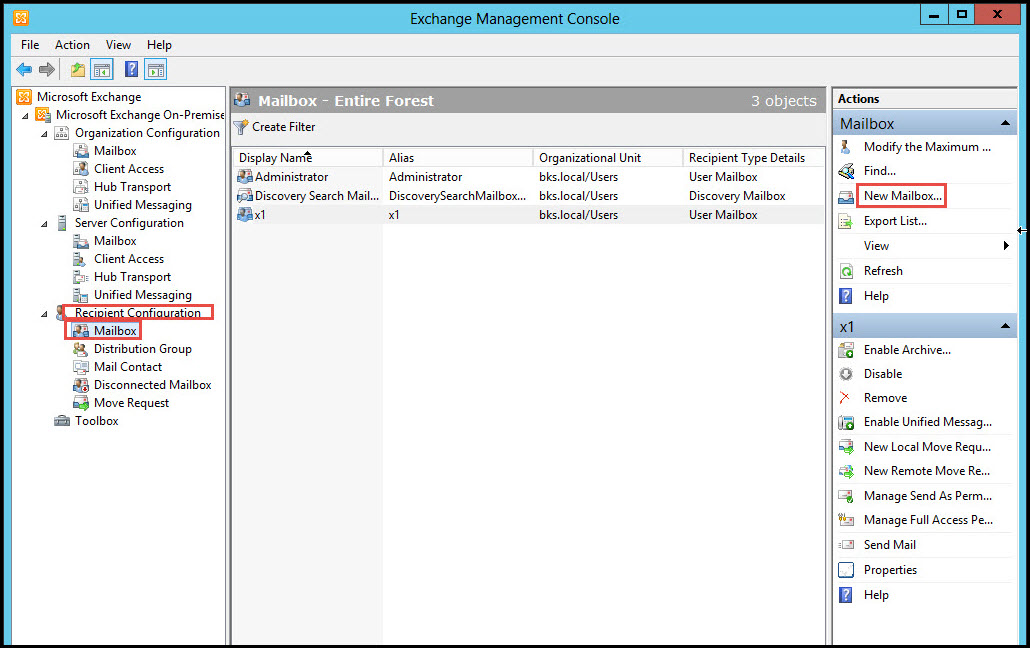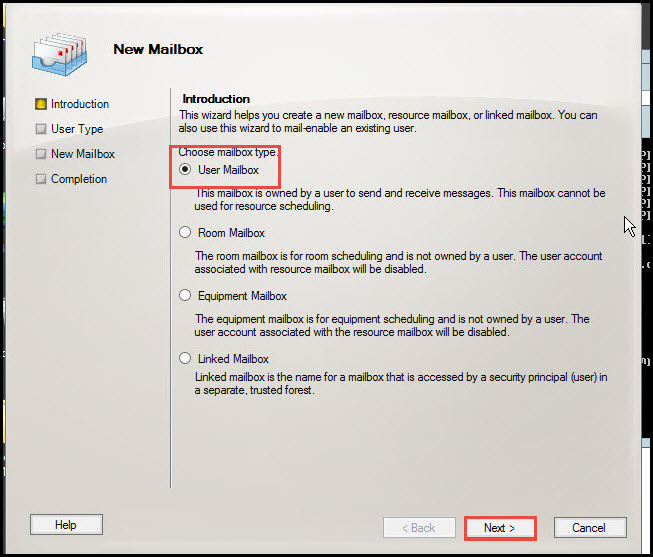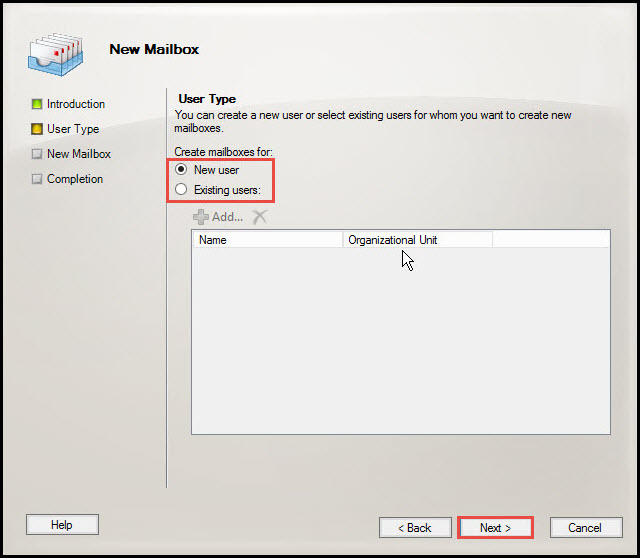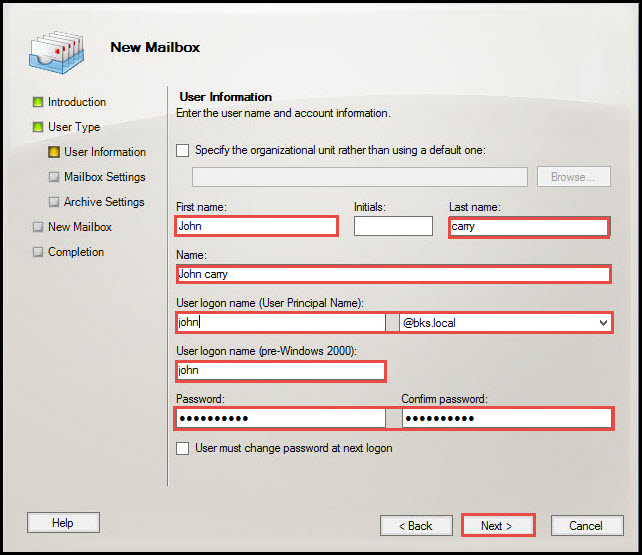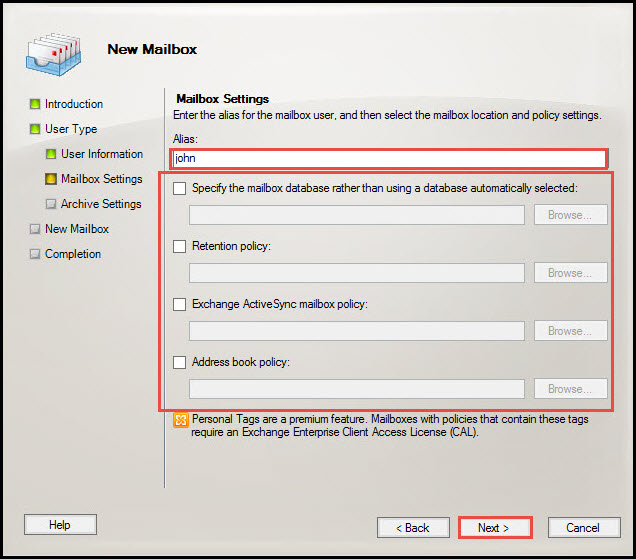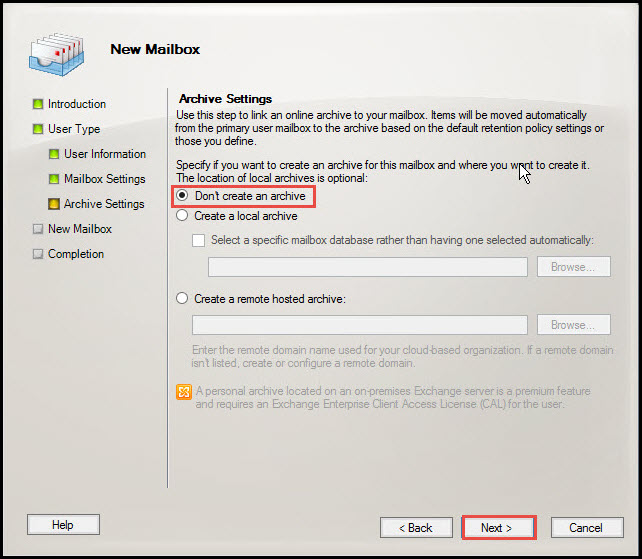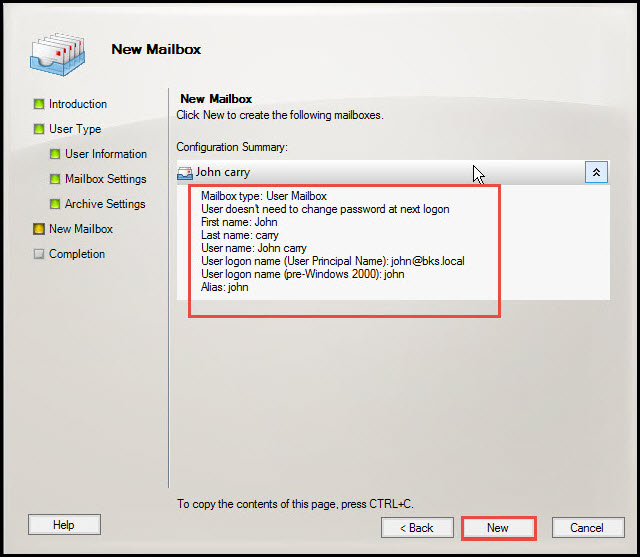Difference between Mailbox Enable User and Mail Enable User:
- Mailbox Enable User: When a user is having an account in Active Directory and a mailbox account in Exchange Server as well, such a user can use an internal mailbox for sending and receiving e-mail messages.
- Mail Enable User: This is a user having an account in Active Directory, but no mailbox account in Exchange Server. This user can use only an external mailbox for sending and receiving e-mails.
In this tutorial that features relevant illustrations after each step, we will learn how to create a Mailbox Enable User in Exchange 2010.
Here are the simple steps:
Step 1: Open the Exchange Management Console, select “Recipient Configuration,” and click on the “Mailbox” option.
Now, click on the “New Mailbox” option on the right hand side. (Check the screenshot below)
Step 2: The next step is to choose a mailbox type. Select the “User Mailbox” option and click on the “Next” button.
Step 3: Select the “New User” option in User Type to create a new one. Now click on the “Next” button.
If you need to share the mailbox with any existing users, check on the “Existing Users” option.
Step 4: Type first name, last name, and Logon name. You’ll also have to type a password and confirm it. Once you are done, click on the “Next” button.
Step 5: The next step is to specify the Retention Policy, Exchange Activesync Mailbox Policy, and Address Book Policy in mailbox setting. All these details are optional though.
To proceed further, click on the “Next” button.
Step 6: If you want to create an archive, select the “Create a Local Archive” option. If not, select the “Don’t Create an Archive” option and click on the “Next” option.
Step 7: As you can see in the screenshot given below, we have created a Mailbox Enable User. Now click on the “Next” button. (Check the screenshot to see the configuration summary)
Step 8: Click on the “Finish” button to end the process.
This is how we create Mailbox Enable User in Microsoft Exchange server 2010. We hope this tutorial was of help to you.
In case you still have queries, or want us to explain other options in detail, contact our experts who will answer all of them.