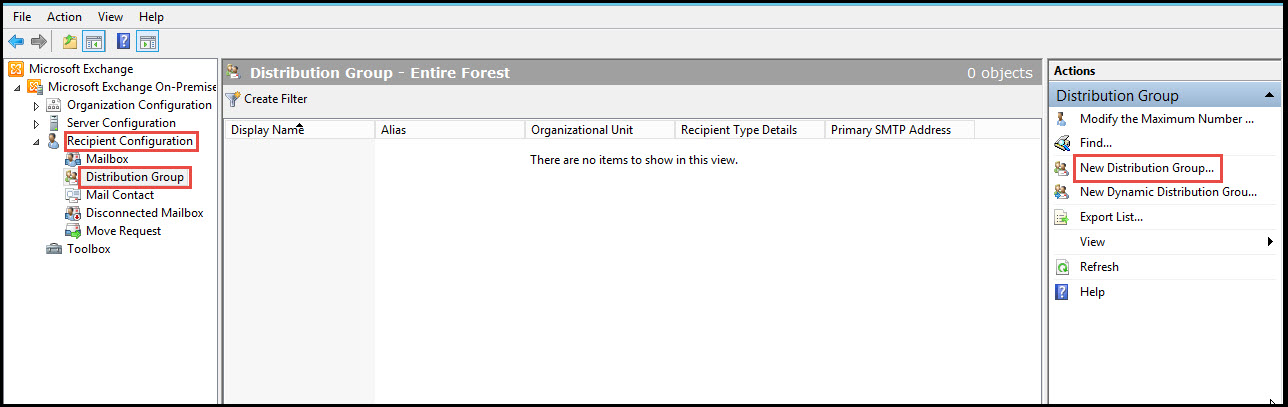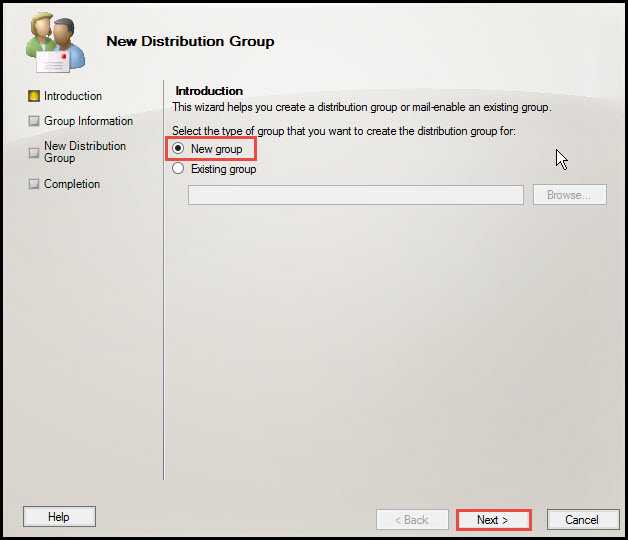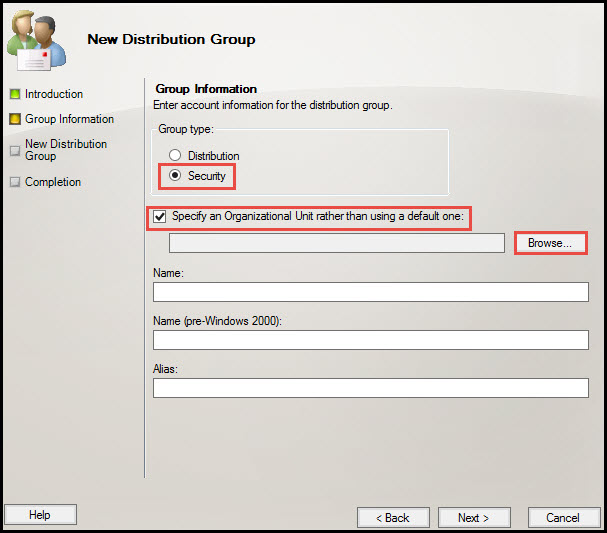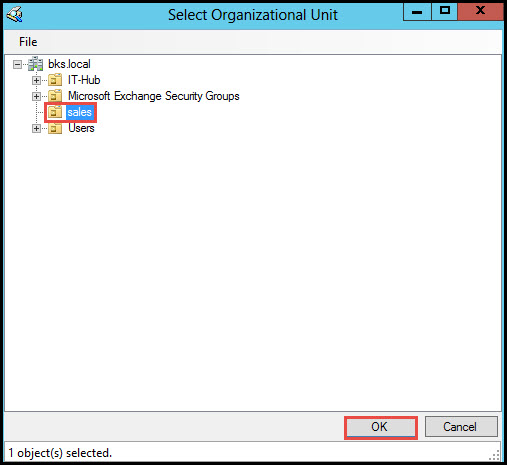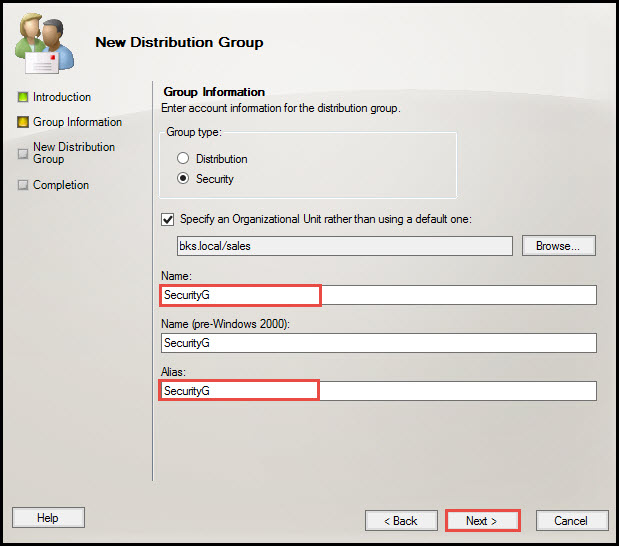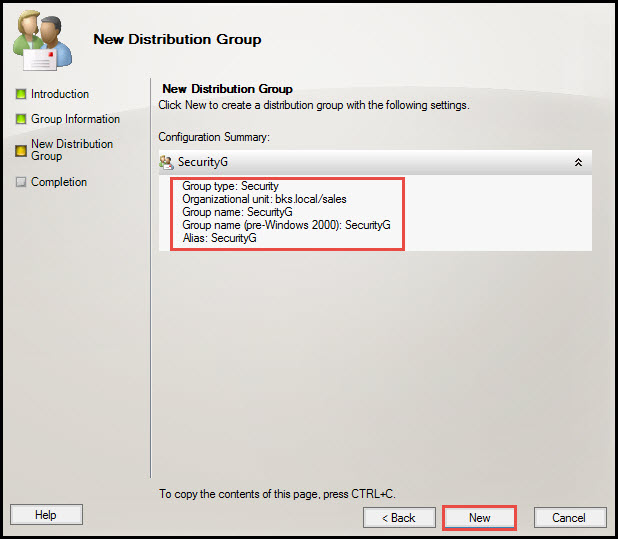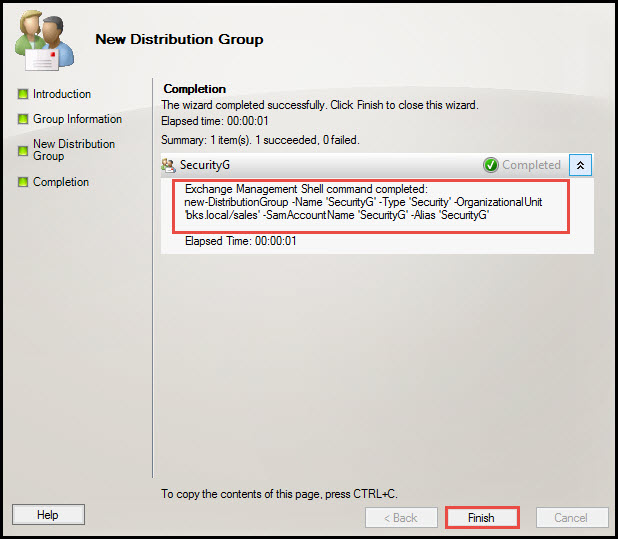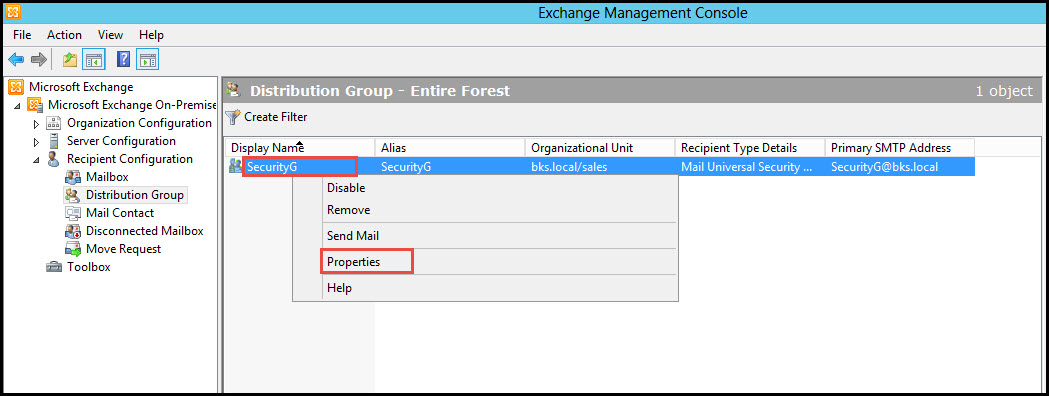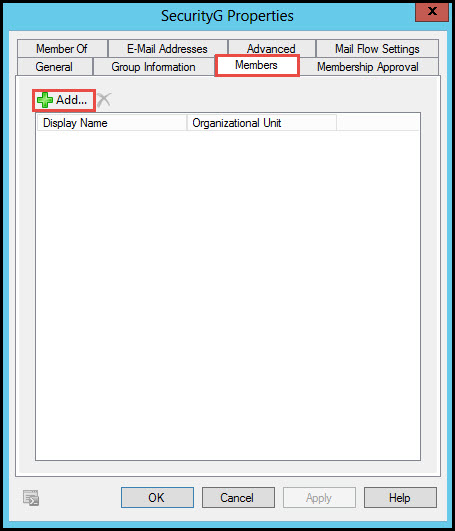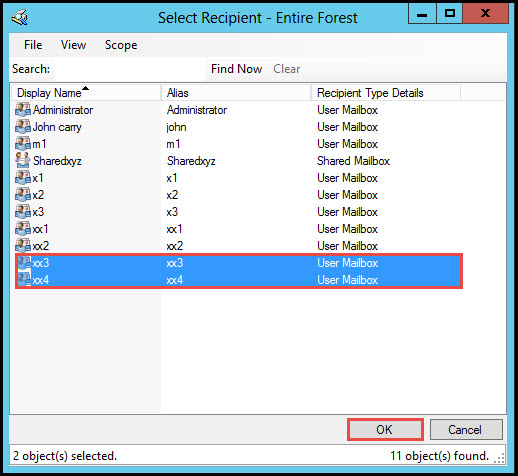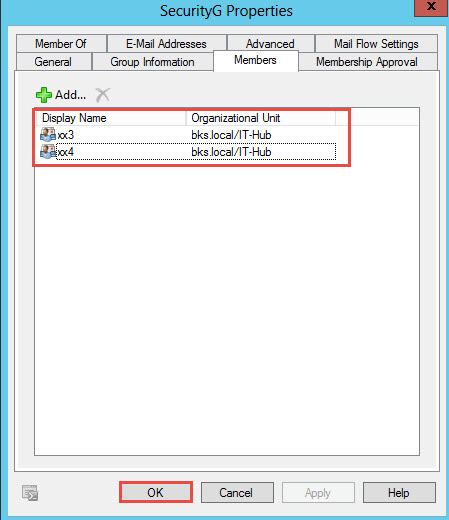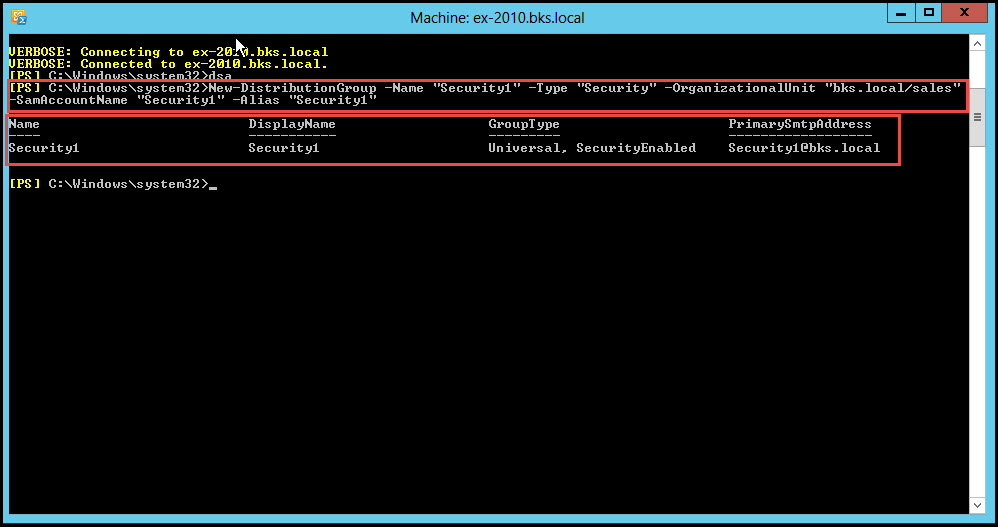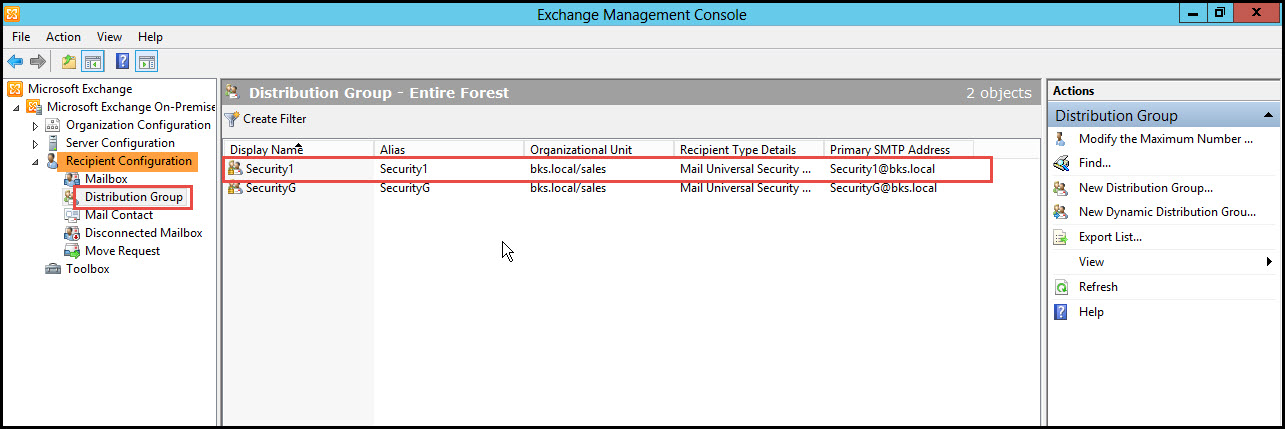“Mail-Enabled Security Group” is a group containing security contacts. The main purpose of this group is to assign security on all Active Directory Resources and the entire Active Directory Environment. The method of creating a Mail-Enabled Security Group is the same as a Mail-Enabled Distribution Group.
Learn in the steps given below, how to create a Mail-Enabled Security Distribution Group in EMC and EMS, both.
Steps to Create Mail-Enabled Security Distribution Group with EMC:
Step 1: Open EMC and click on the “Recipient Configuration” tab. Then select the “Distribution Group” option and double-click on the “New Distribution Group” option on the right side of the EMC.
Step 2: At this point, a Wizard will launch. Select the “New Group”option on the wizard and click on the “Next” button.
Step 3: The next step is to select Group Type where you have to choose the “Security” option. Check “Specify an Organization Unit rather Than Using a Default One” option. Once you’ve selected both the options, click on the “Browse” button.
Step 4: Select an Organization Unit and click on the “OK” button.
Step 5: Now type the name of your security group in the “Name” and “Alias” boxes. Click on the “Next” button.
Step 6: Hit the “New” button in order to create a Distribution Group with the following settings. (Check the screenshot)
Step 7: Once you have successfully created a Group, click on the “Finish” button to close the wizard.
Step 8: On opening EMC, you’ll see that a new Mail-Enabled Security Distribution Group has been created in the Distribution Group.To add members in this new group, right-click on the “Security Group” option and then click on “Properties.”
Step 9: Select the “Members” tab and click on the “Add” button.
Step 10: Select some users here and click on the “OK” button.
Step 11: As you can see, some users have become members of the new Security Group. Now click on the “OK” button once more.
In this way, we have created a Mail-Enabled Security Distribution Group in EMC.
How to create Mail-Enabled Security Distribution Group in EMS:
Step 1: We can also create a Mail-Enabled Security Distribution Group using CMDLET. To execute this, run the following command in the EMS:
(>New-DistributionGroup –Name “Security1” –Type “Security” –OrganizationalUnit “bks.local/sales” –SamAccountName “Security1” –Alias “Security1”)
Step 2: Open EMC to see the new Mail-Enabled Security Distribution Group created in the Distribution Group.
This is how we create Mail-Enabled Security Distribution Group with CMDLET.
In case you get stuck, our experts will guide you back on track and also help you resolve any issues that may arise during the process of creating Mail-Enabled Security Distribution Group in Exchange Server 2010 either in EMC or EMS. You just have a drop a comment below.