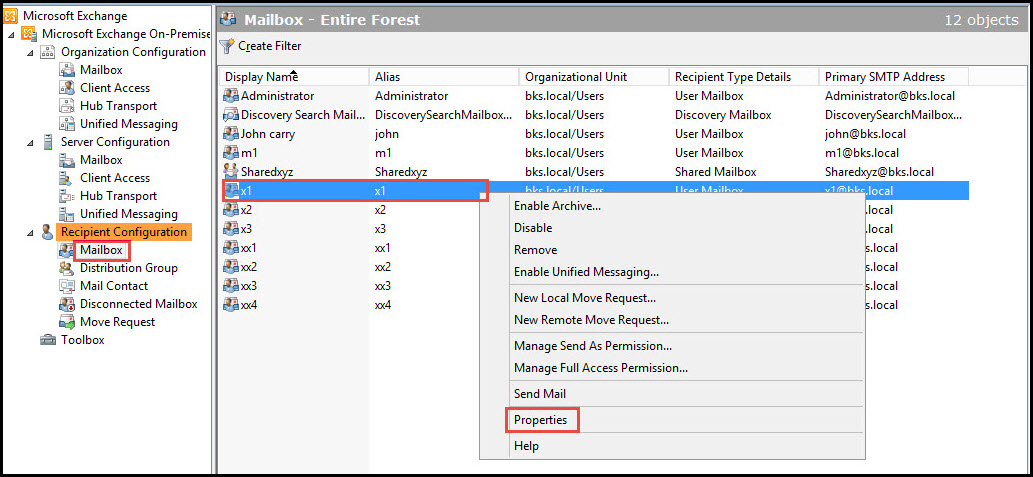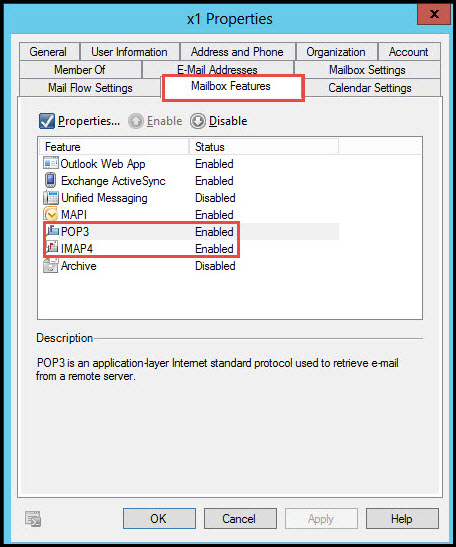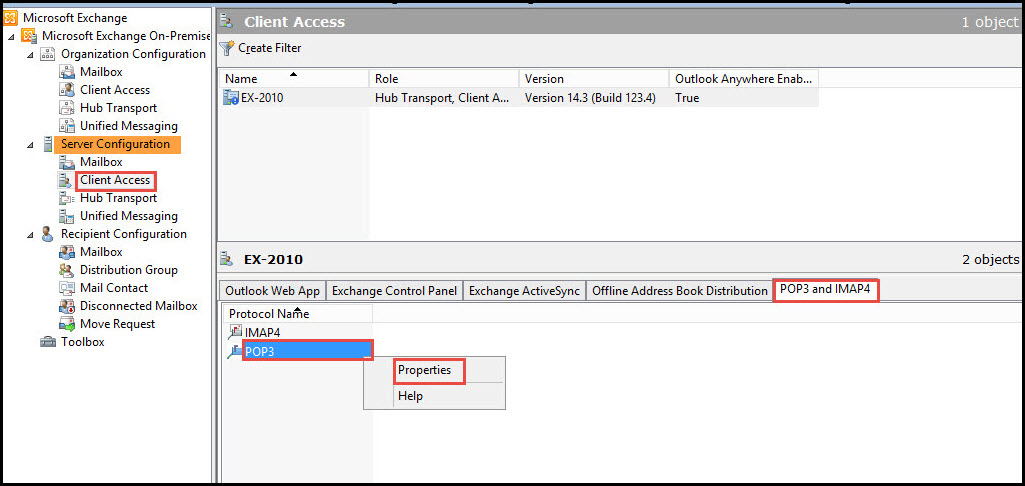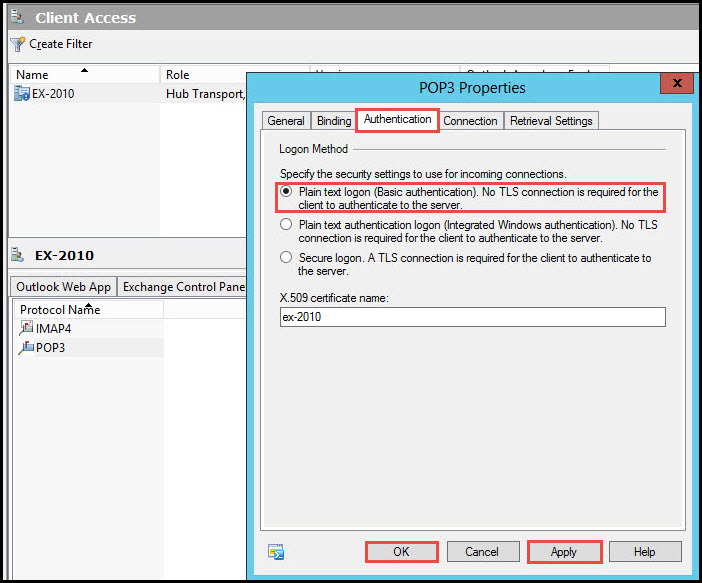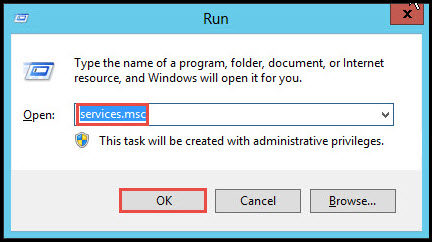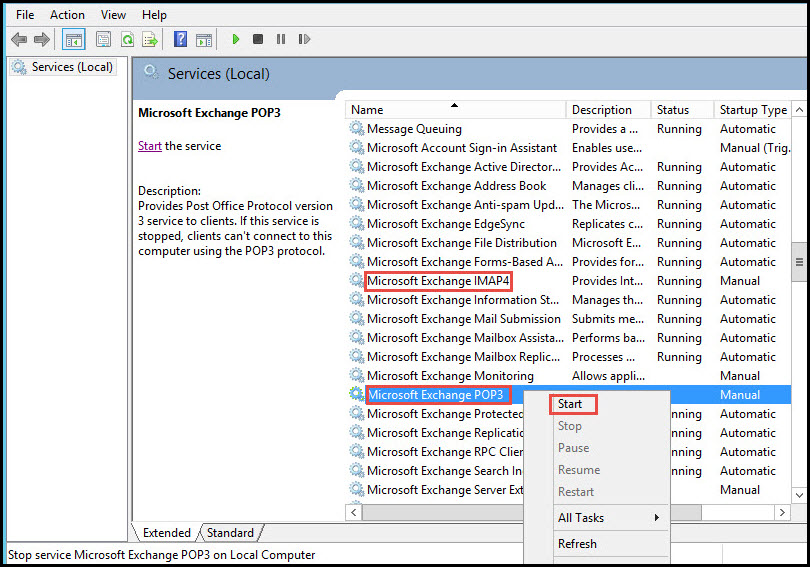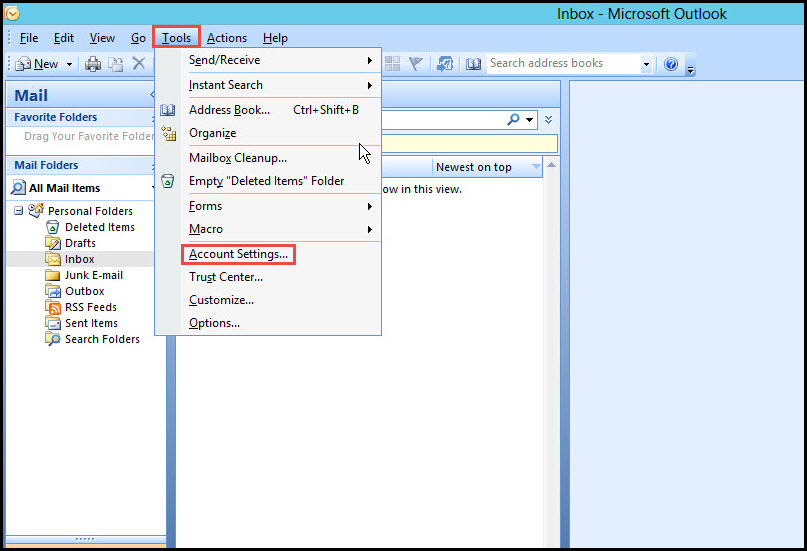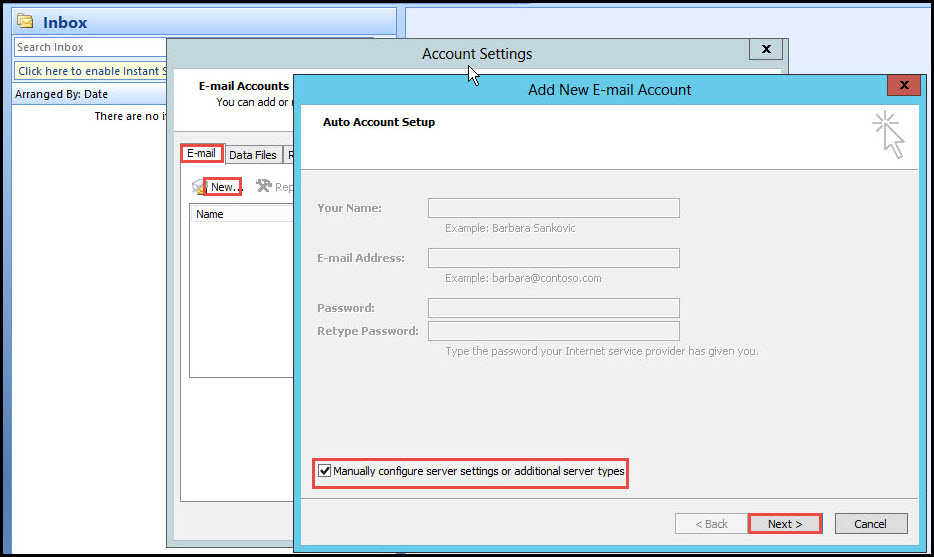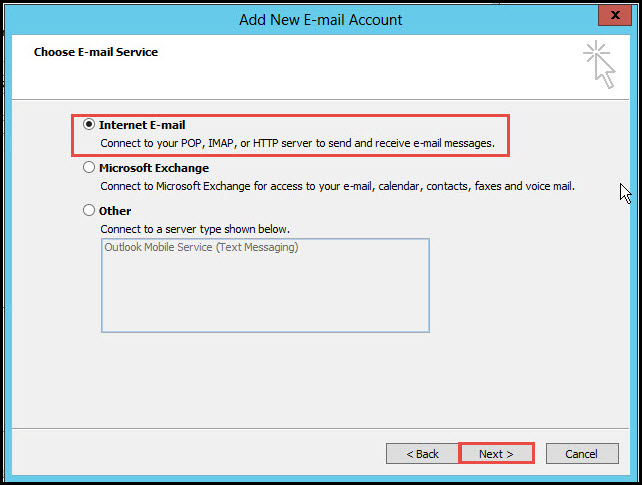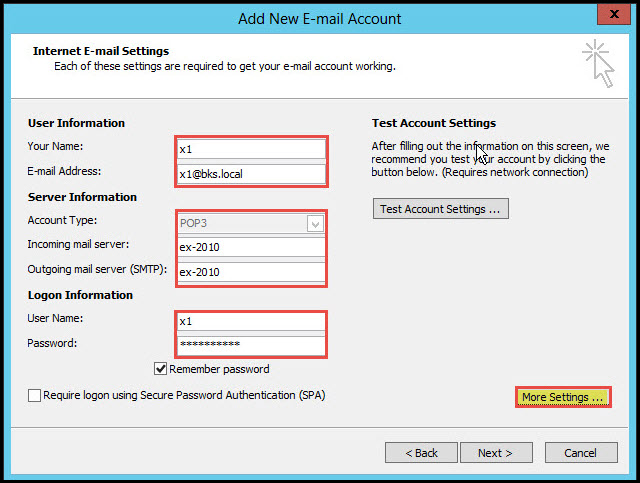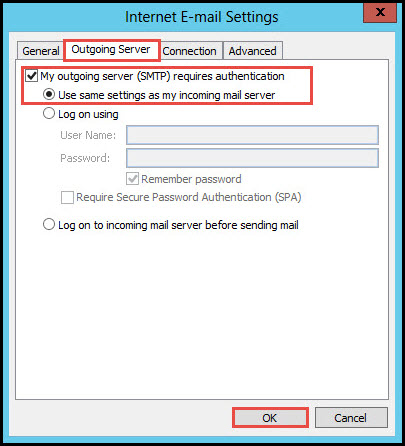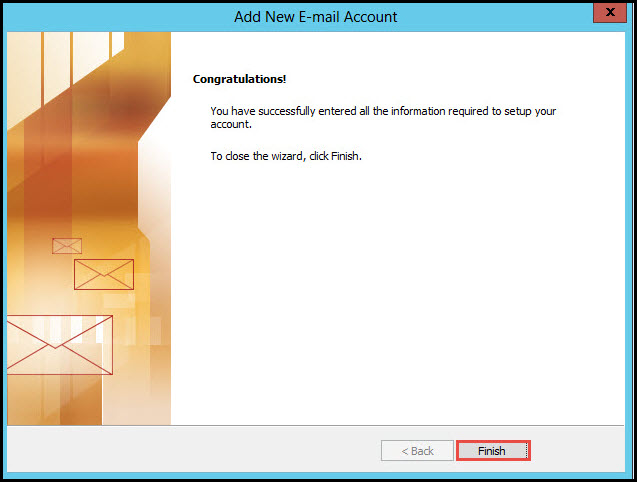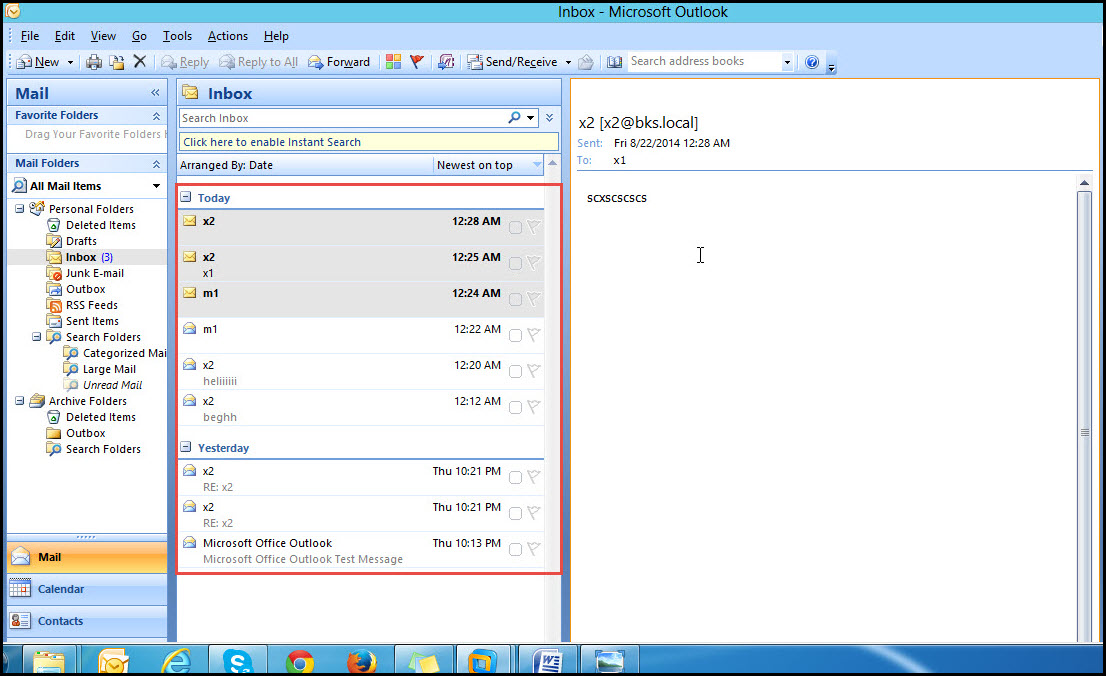Most e-mail client users use POP3 and IMAP4 protocols to receive e-mails from the Mail Server. Microsoft outlook supports both POP3 and IMAP4 protocols. By default, it supports the RPC (Remote Procedures Call) protocol for accessing e-mails.
If you want your clients to use the POP3 and IMAP4 for receiving e-mails from the Mail
Server, you must configure POP3 and IMAP4 protocols in the Exchange Client Access server.
In this article, we are going to learn how to configure POP3 and IMAP4 protocols in the Exchange Client Access Server.
Steps for Configuring POP3& IMAP4 in Exchange Client Access Server
Step 1: Open the Exchange Management Console. In the “Recipient Configuration” tab, click on the “Mailbox” option. Now, right-click on any user, and click on the “Properties” option.
Step 2: Click on the “Mailbox Features” tab.
Here, we need to check if the POP3 and IMAP4 service is enabled\disabled for this particular user.
Step 3: In the “Server Configuration” tab, click on the “Client Access” option. Click on “POP3” and “IMAP4” tabs.
Now, right-click on the “POP3” option and from the drop down menu, click on the “Properties” option.
Step 4: Select the “Authentication” tab and next, select the “Plain text logon” option. Click on the “Apply” and “Ok” buttons to continue.
Step 5: Now open the “Run” command prompt and type in the “services.msc” command in the given space. Click on the “Ok” button to execute.
Step 6: Start the services for POP3 and IMAP4. (Check the screenshot below)
Note: Similarly, use the same settings for IMAP4. Now, we can configure MS Outlook for any user.
Step 7: Open Outlook; click on the “Tools” tab, and then, click on the “Accounts Settings” option.
Step 8: In Account Settings, click on the “New” option. Select the “Manually Configure Server Setting” option, and click on the “Next” button.
Step 9: Select the “Internet E-mail” option and click on the “Next” button.
Step 10: Enter the “User and Mail Server” details. Once you are done, click on the “More settings” option to continue.
Step 11: Click on the “Outgoing Server” Tab. Select the “My outgoing server” and “Use same settings as my incoming mail server” options. Now, click on the “Ok” button.
Step 12: To close the wizard, hit the “Finish” button.
As you can see in the screenshot below, user will now be able to access all e-mails by POP3 and IMAP4 in Outlook.
Therefore, we can use this method to access e-mails with the help of POP3 and IMAP4.
Need Help?
If you got stuck while following through the steps on how to configure POP3 and IMAP4 in Exchange Client Access Server, don’t worry. We’d like to help. Just write your queries in the comment section below and an IT support professional will join the discussion to resolve your queries at the earliest.