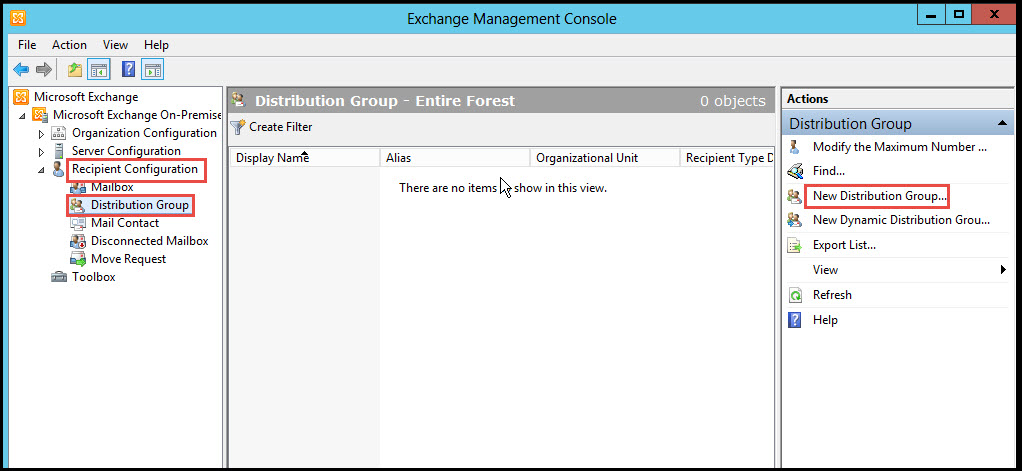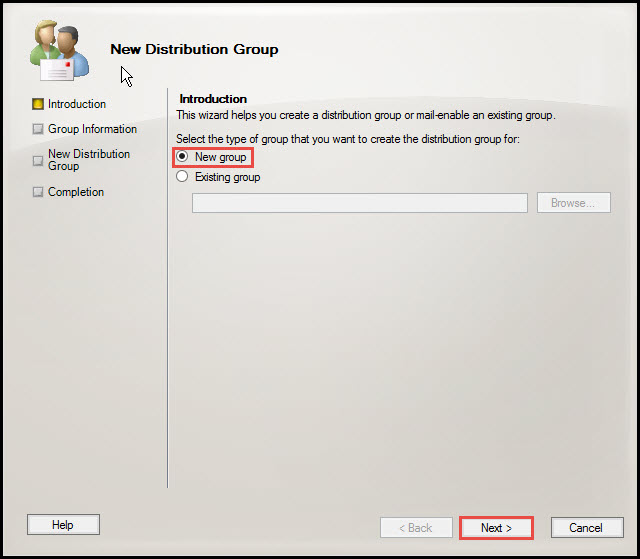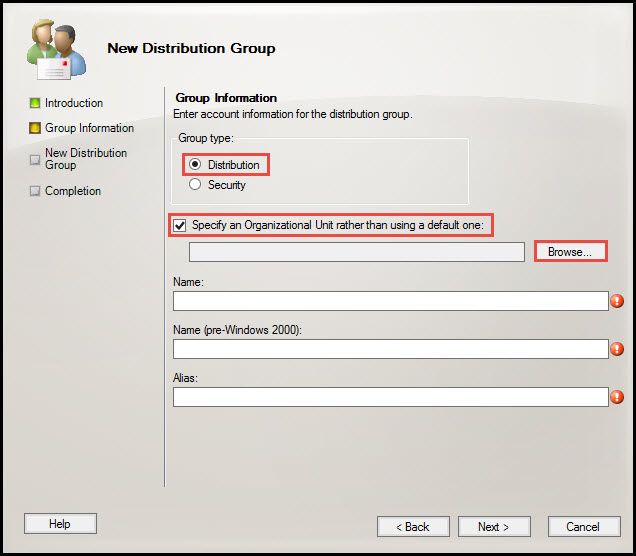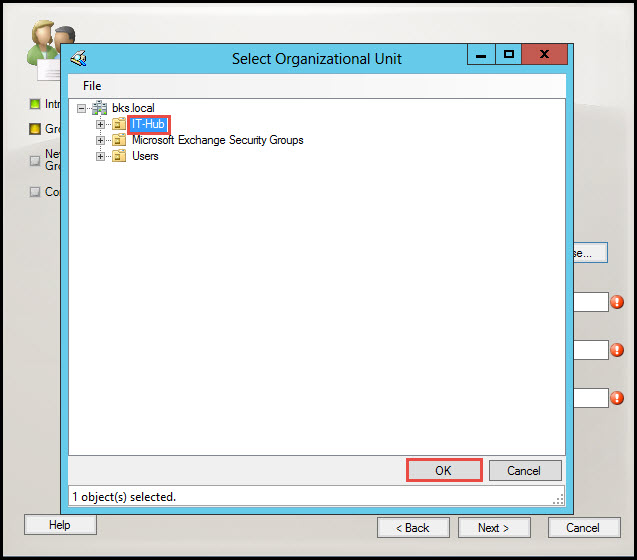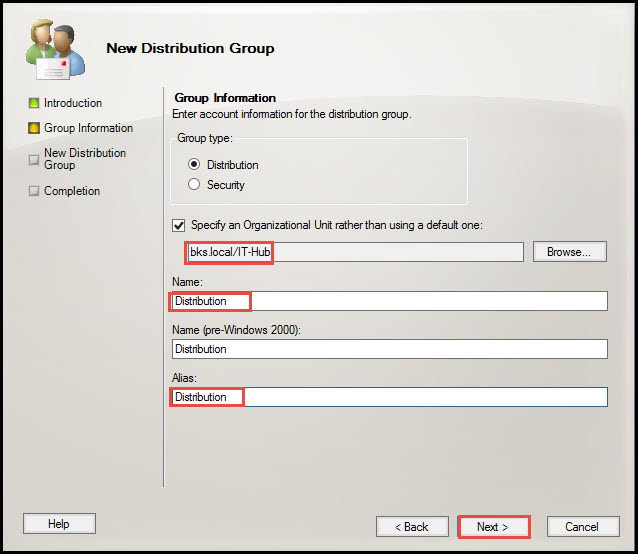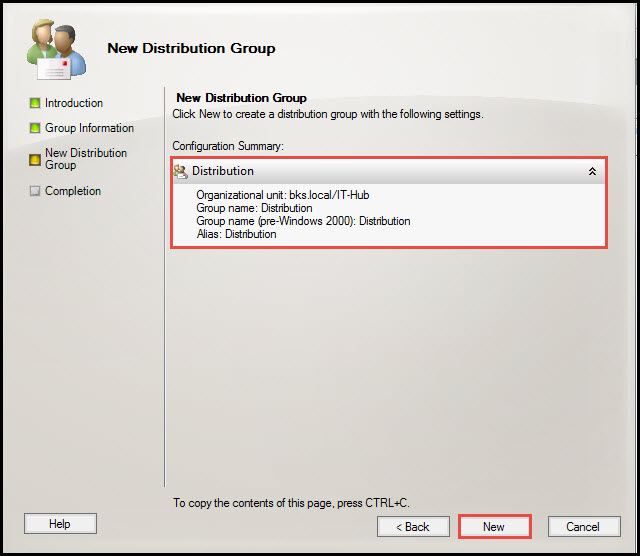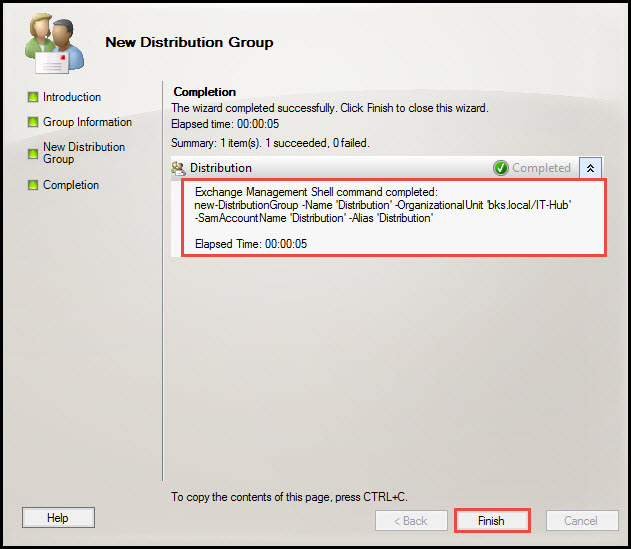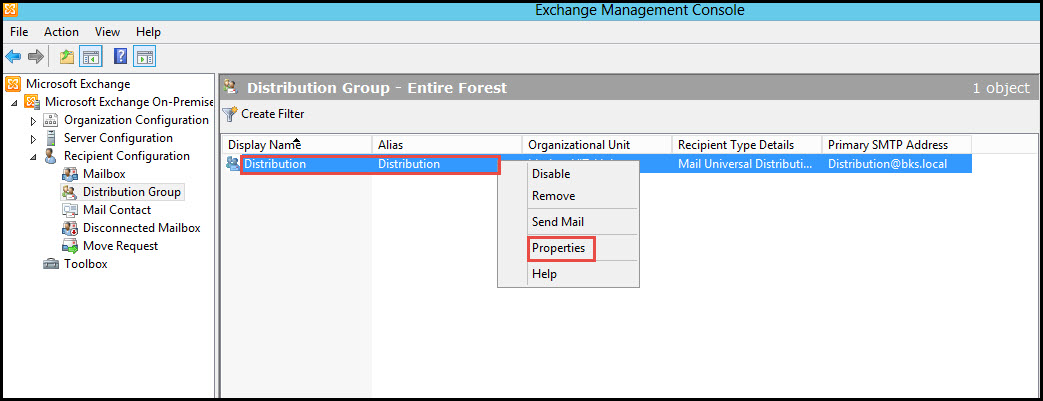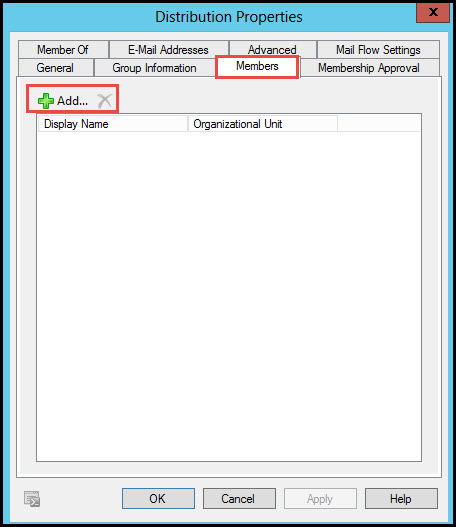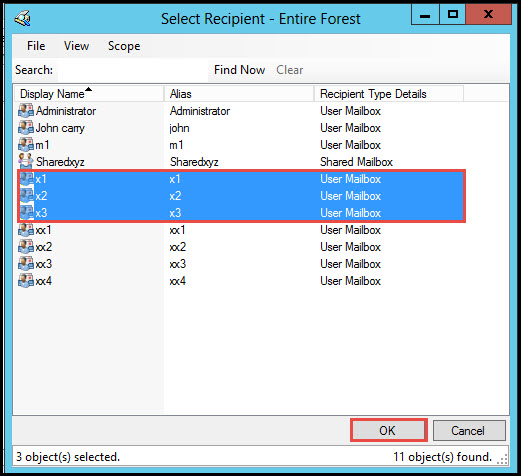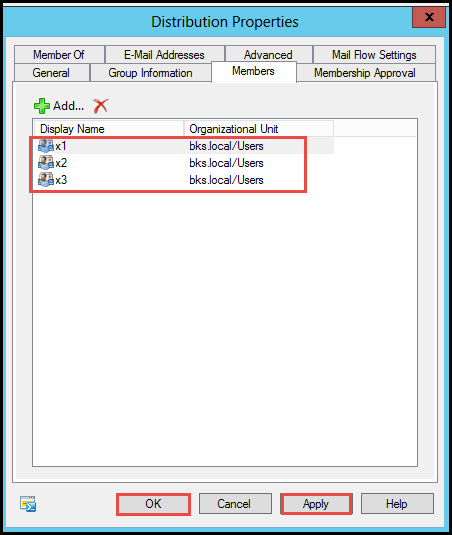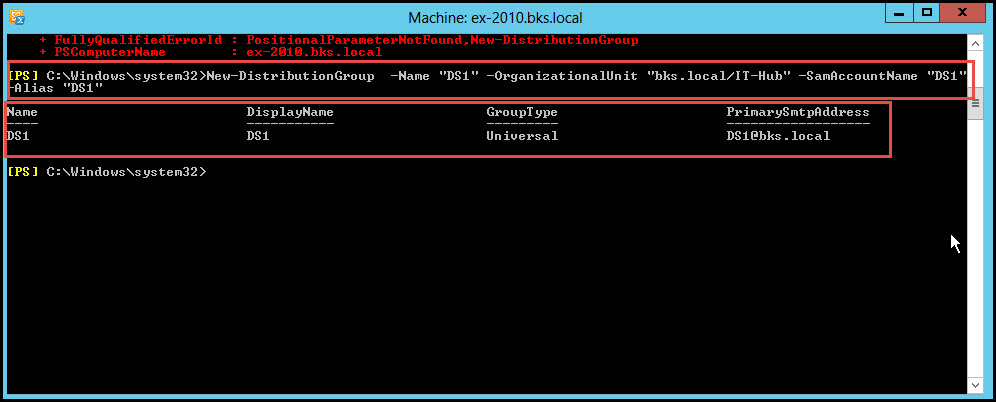A “Distribution Group” is a group of mailboxes and recipients. When a user sends a message to the Distribution Group, it automatically gets sent to the all members within the Distribution Group.
Distribution Groups are normally of three types:
- Mail-Enabled Distribution Group
- Mail-Enable Security Group
- Dynamic Distribution Group
Mail-Enabled Distribution Group: It is a normal group because it doesn’t have any security. We cannot use this group for security purposes.
Mail-Enable Security Group: It contains a security contact. This group is used to assign security on all the recipients.
Dynamic distribution groups: These are mail-enabled Active Directory group objects created to accelerate the mass sending of email messages and other information within a Microsoft Exchange Organization.
Since a Dynamic Distribution Group allows users to join and leave dynamically, it has dynamic features. A recipient filter is used to defend the dynamic group membership.
Here is how to create a Mail-Enabled Distribution Group with EMC and EMS both.
How to Create Mail-Enabled Distribution Groups in Exchange server 2010
Step 1: Open the Exchange Management Console and select the “Distribution Group” option in the “Recipient Configuration” tab. Click on the “New Distribution Groups” option on the right side of the EMC.
Step 2: A wizard will start for creating a new Distribution Group. Select the “New group” option and click on the “Next” button.
Step 3: Go to the “Distribution” tab, select the “Specify an Organizational Unit…” option, and then click on the “Browse” button.
Step 4: Select any “Organization Unit” and click on the “OK” button.
Step 5: Type the name of the group in the “Name” and “Alias” boxes. Now, click on the “Next” button.
Step 6: Here, a new Distribution Group is going to be created with the following setting. Click on the “Next” button.
Step 7: Click on the “Finish” button to close the wizard when you’ve successfully created the group.
Step 8: Now, you can add members to this new Mail-Enabled Distribution Group. Open EMC and right-click on the Distribution Group. Click on the “Properties” option.
Step 9: Select the “Members” tab and click on the “Add” button.
Step 10: Select all the recipients that you want to be members of the Distribution Group. Now click on the “OK” button.
Step 11: Click on the “Apply’’ and “OK” buttons.
How to Create Mail-Enabled Distribution Groups by EMS
Step 1: We can also create Mail-Enabled Distribution Group in the EMS.
Type this command in the Exchange Management Shell:
>New-DistributionGroup -Name “DS1” –OrganizationalUnit “bks.local/IT-Hub” –SamAccountName “DS1”-Alias “DS1”
At this point, we see a new Mail-Enabled Distribution Group created with help of CMDLET.
If you still have doubts about creating Mail-Enabled Distribution Group in Exchange Server 2010, our experts can help. Write your queries in the comments section and we will post out the answers as soon as possible.