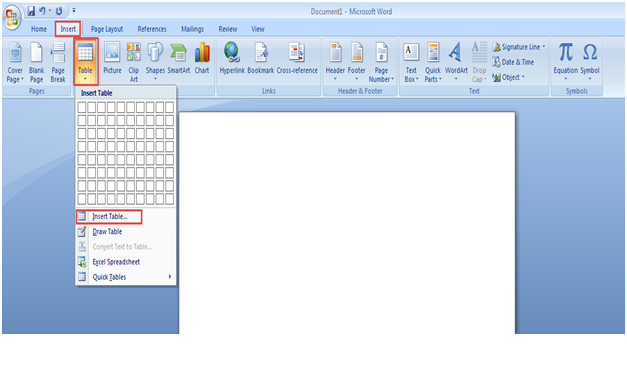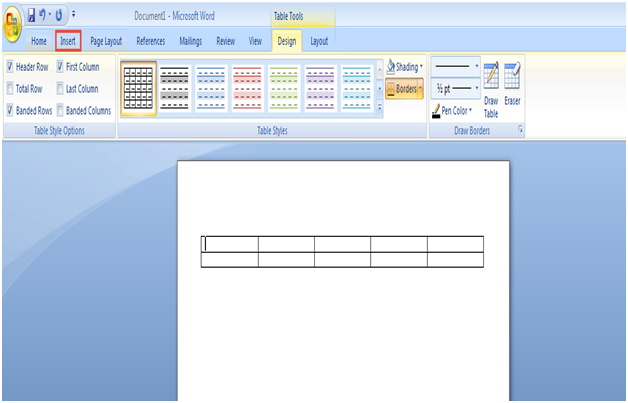Countless formatting challenges can be resolved or simplified to a great extent by using the Table insertion feature in Word. In this post, we will demonstrate how you can easily insert a table in a Microsoft Word document.
Essentially, a table can be classified as a series of cells that are very much like a spreadsheet in Excel, except that the layout part and the formatting of a table is a lot more flexible.
MS Office Word 2007 lets you insert a table by choosing from a range of pre-formatted tables.
Alternatively, you can also create your own table by selecting the total number of columns and rows that you require. A table can be inserted into a document or one table can be inserted into another in order to create a more complex table.
Follow the steps mentioned below to learn how to insert a table in Microsoft Word:
Step 1: Get started by going to the “Start Menu”.
Step 2: Type in “Microsoft Office Word” in the “Search Programs and Files” space. Select the MS Office Word. (Check the Screenshot Below)
Step 3: On the MS Word Toolbar, click on the “Insert” option.
Step 4: Next, click on the “Table” tab in order to insert a new table in your MS Word document. (Check the Screenshot Below)
Step 5: A dialogue box will now appear on your screen. Here, set the desired number of columns and rows.
Step 6: Click on the “OK” button to apply the changes. (Check the Screenshot Below)
Step 7: You can also draw the table (with mouse) if the need be. You can do so by going to the “Insert” tab and clicking on the “Table” option.
Step 8: Next, click on “Draw Table” option in the drop down menu and create a table with desired number of rows and columns.
Step 9: Once you are done drawing up the table inside a MS Word document, you can also change its style by selecting the table and going to the “Design” option. (Check the Screenshot Below)
If you want to know more about insert a table in MS Word or its formatting techniques, please let us know. We are here to guide you.
You just have to ask!