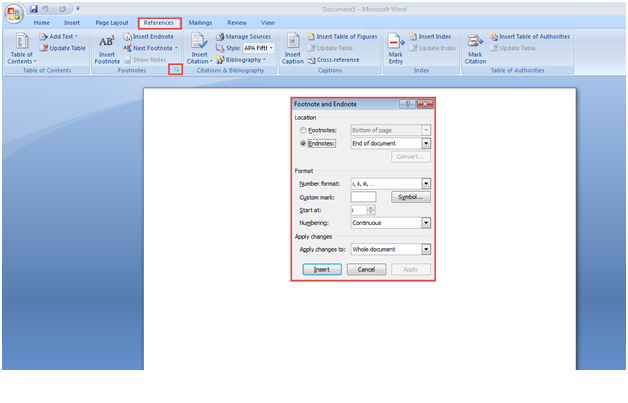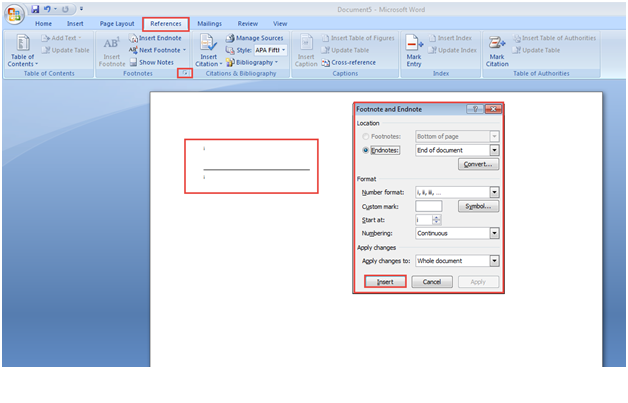MS Word is a popular word processing program used to create documents such as brochures, letters, activities, tests, assignments, etc. Of the many useful features available in Microsoft Word, in this post, we’ll be discussing about how to insert and format Footnotes and Endnotes in a Word 2007 document.
If you follow through the below step by step guide (with screenshots) on inserting footnotes/endnotes in MS Word 2007, you will realize just how easy it is!
“Footnotes” and “Endnotes” are generally displayed in printed documents in order to explain, provide text references, or to insert comments in a document.
To be precise, “Footnotes” are used for detailed comments and “Endnotes” are used for citation of sources.
Follow these basic steps to insert and format Footnotes and Endnotes in Word 2007:
Step 1: To get started, go to the “Start Menu.”
Step 2: Type in “Microsoft Office Word” in the “Search Programs and Files” tab and click on the “Microsoft Office Word 2007” option. (Check the screenshot below)
Step 3: Footnotes and Endnotes are very important for academic papers, but formatting them can be fairly difficult.
Thankfully, MS Word 2007 makes it very easy by automating the entire process.
All you are required to do is to place the cursor wherever you plan to insert the reference number.
Step 4: Next, click on the “Insert Endnote” or “Insert Footnote” button on the MS Word toolbar located in the top area of your screen. (Check the screenshot below)
Note: Whenever you insert or eliminate footnotes or endnotes in previous sections of the document, the numbering is automatically updated.
Step 5: In order to insert and format footnotes and endnotes, click on the “References” tab, available on the MS Word toolbar.
Step 6: Next, click on the tiny arrow box present at the bottom right corner of the “References” tab. This action will open a dialogue box on the screen.
Step 7: Select an option depending on whether you want to “edit” the Footnote or Endnote in the dialogue box that appears in-front of you. (Check the screenshot below)
Step 8: After you select your preferences, click on the “Insert” tab at the bottom of the dialogue box in Microsoft 2007. (Check the screenshot below)
You can now successfully formatted Footnotes and Endnotes in Word 2007.
If you have any confusions about the process or would like to know how to better use footnotes and endnotes insertion and formatting feature in MS Word 2007, please let us know. You can write a comment below and one of our experts specializing in MS Word 2007 will revert with detailed explanations.