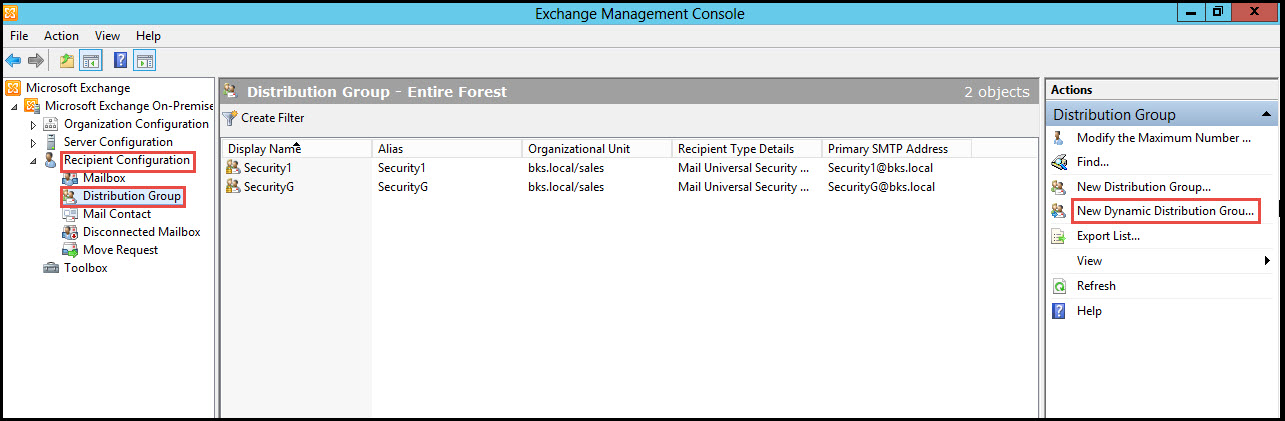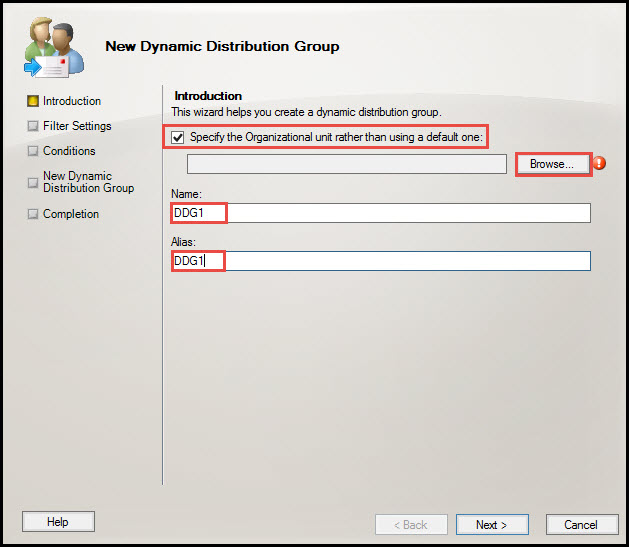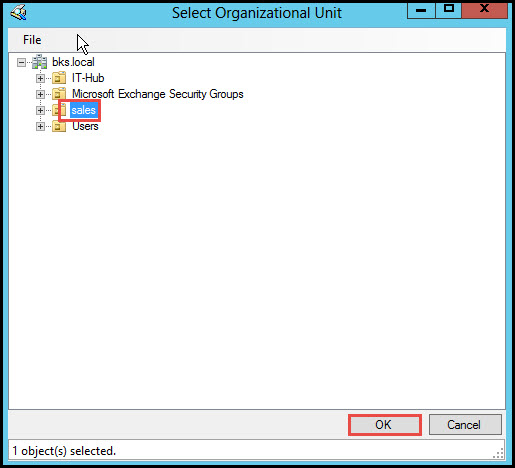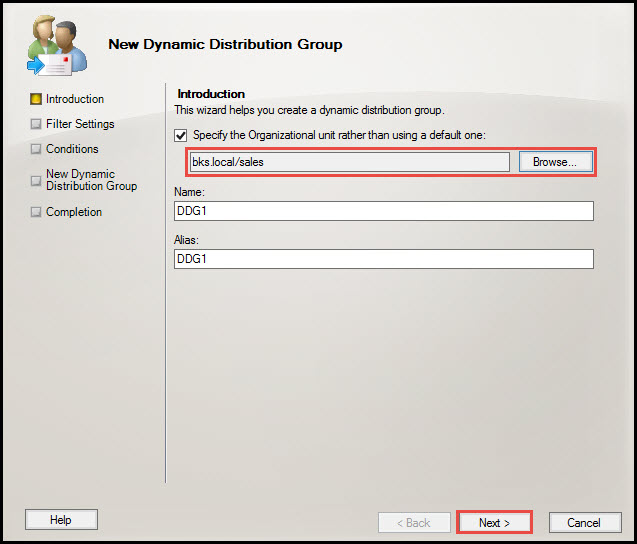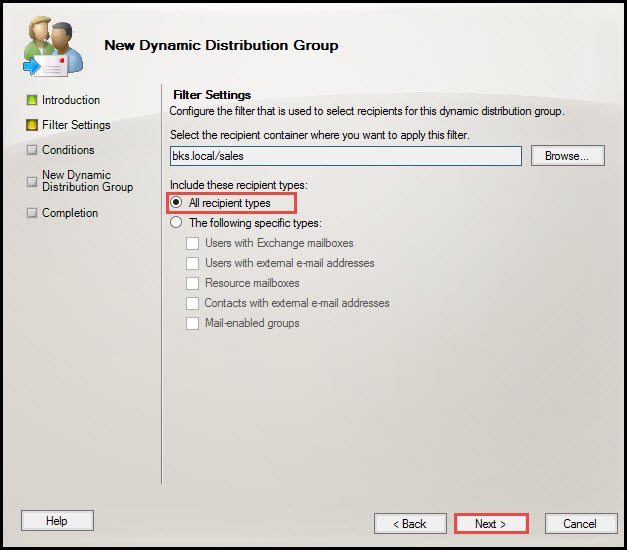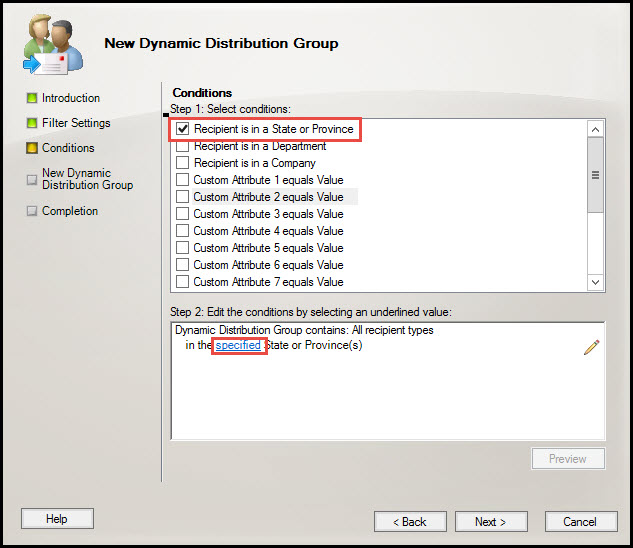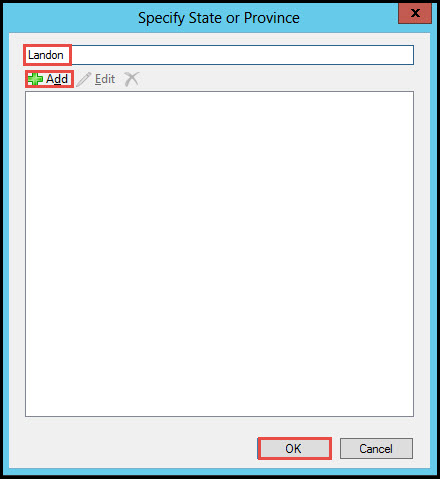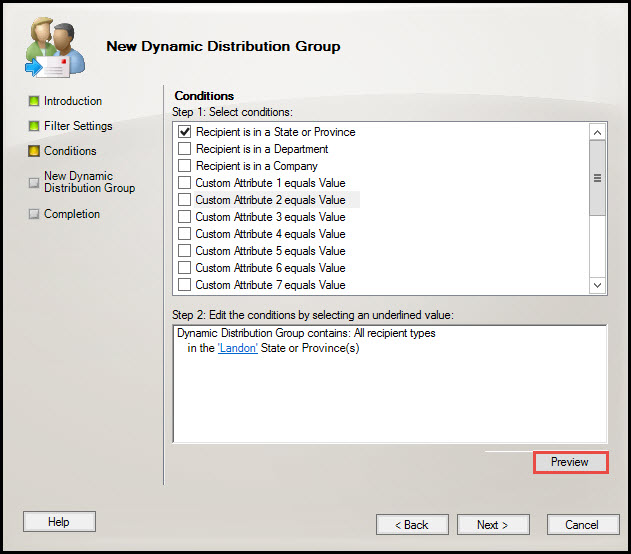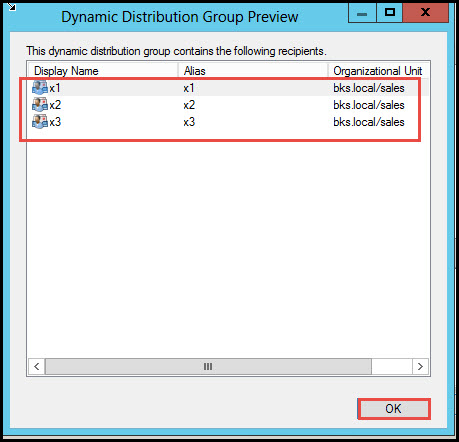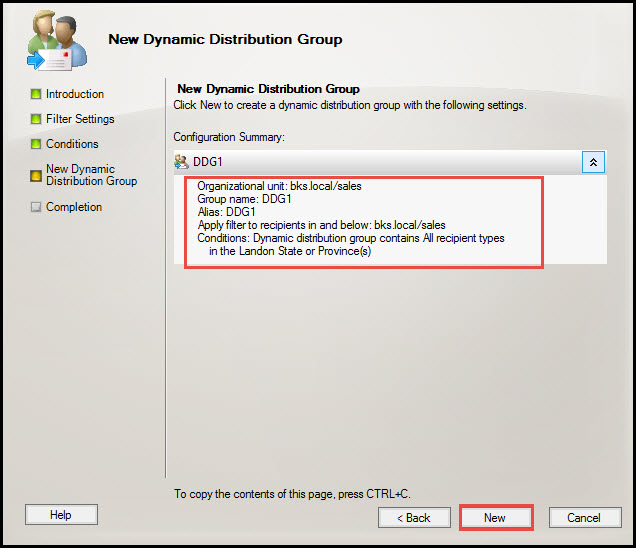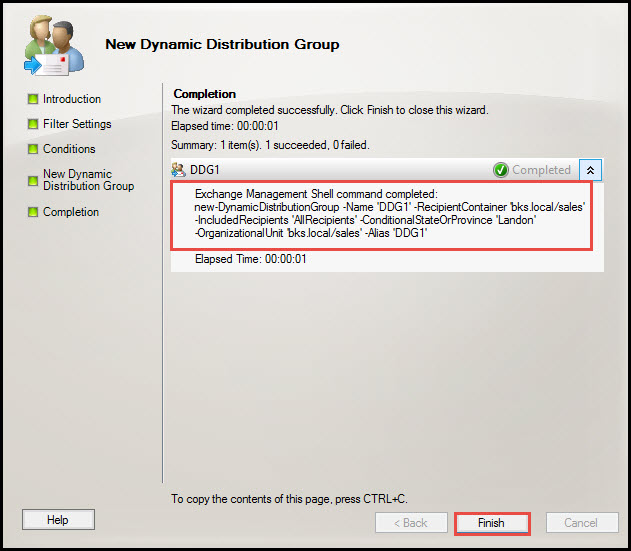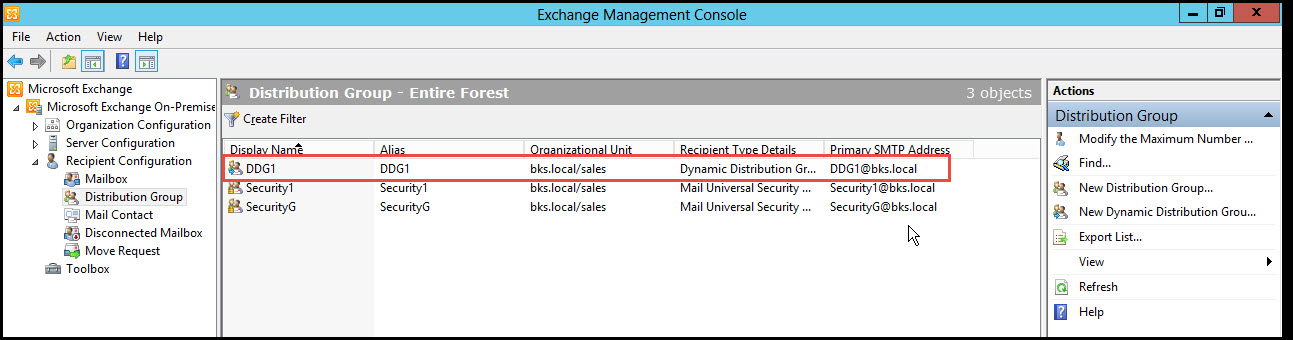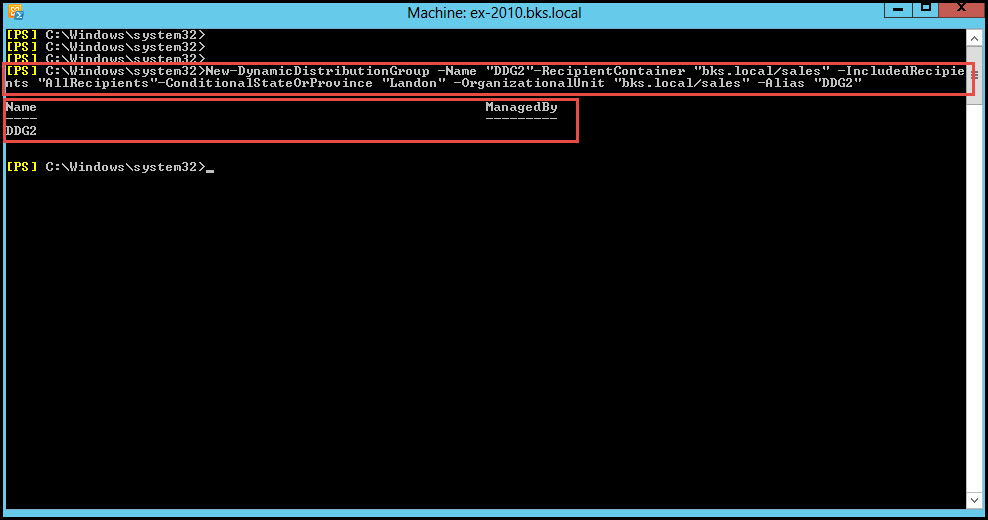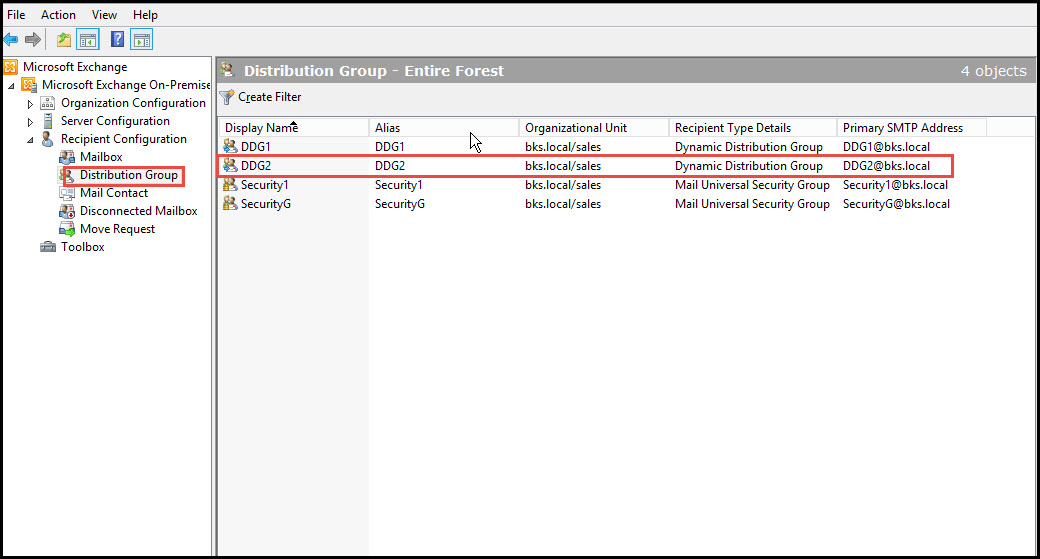Basically, “Dynamic Distribution Groups” exist as mail-enabled Active Directory group objects. They are created in order to speed up the process of mass sending emails and other crucial information within organizations.
These distribution groups have dynamic memberships since they allow the members to join and leave group dynamically. All group memberships are defended using a recipient filter.
In this tutorial, we learn how to create a Dynamic Distribution Group in EMC & EMS, both.
Creating Dynamic Distribution Group Using EMC:
Step 1: Open “Exchange Management Console” (EMC) and expand the “Recipient Configuration” option to select “Distribution Group.” Click on the “New Dynamic Distribution Group” option on the right side of EMC.
Step 2: As you can see in the screenshot below, a new Dynamic Distribution Group wizard will appear.
On the wizard, check the “Specify the Organization Unit Rather than…” option. Type your preferred Dynamic Distribution Group name in the “Name” and “Alias” bars. Once you’re done, click on the “Browse” button.
Step 3: Now, you can select any Organizational Unit and click on the “OK” button.
Step 4: Select “Sales” Organization Unit and click on the “Next” button.
Step 5: Select the “All Recipient Types” from the Filter Setting, and click on the “Next” button one more time.
Step 6: Here, you can select one of the given conditions that suit your requirements. For example, let’s check on the “Recipient is in a State or Province” option. Now click on the “Specified” button.
Step 7: Type your state’s name in the box, click on“Add,” and then click on the “OK” button.
Step 8: Click on the “Preview”option.
Step 9: Here, you will see three users that are using the same state name. Click on the “OK” button to close the window.
Step 10: Click on the “New” option in order to create a new Dynamic Distribution Group.
Step 11: When the process is successfully complete, click on the “Finish” button to close the wizard.
As you can see in the screenshot below, a new Dynamic Distribution Group is created in EMC.
Creating Dynamic Distribution Group by using EMS:
We can also create a new Dynamic Distribution Group in EMS by simply using the following command:
(New-DynamicDistributionGroup –Name “DDG2”-RecipientContainer “bks.local/sales” –IncludedRecipients “AllRecipients”-ConditionalStateOrProvince “Landon” –OrganizationalUnit “bks.local/sales” –Alias “DDG2”)
You can see a new Dynamic Distribution Group created in EMC. Check the screenshot below.
So, these are the two ways of creating a new Dynamic Distribution Group. You can tell us about any problems that you may face during execution. Consider using the comments section below.