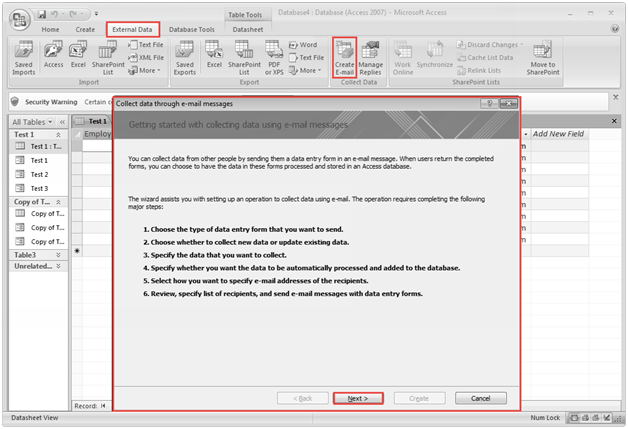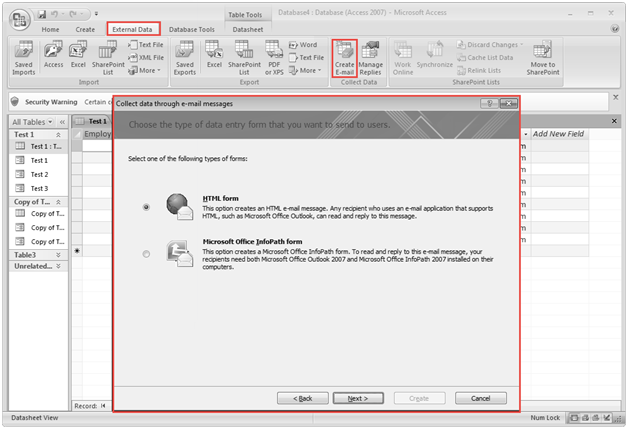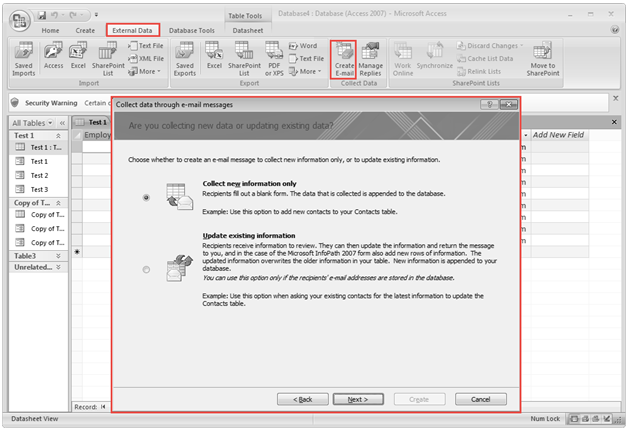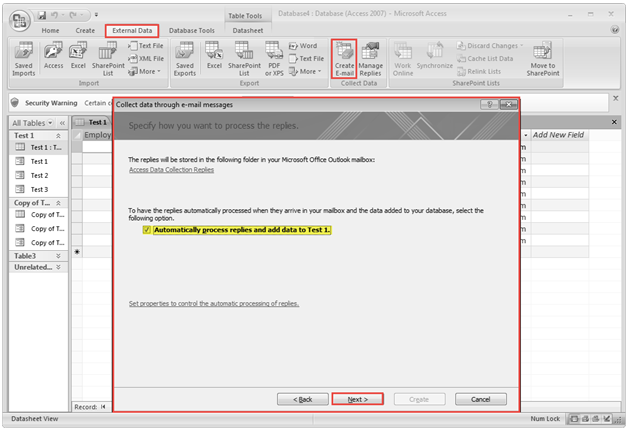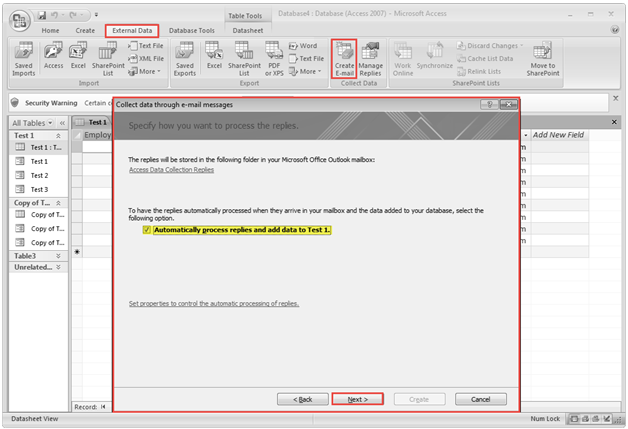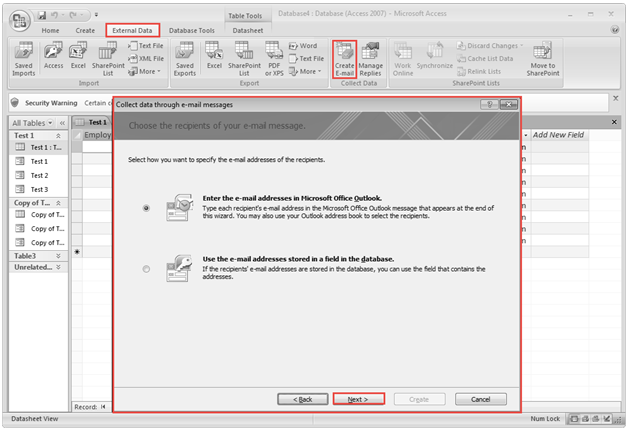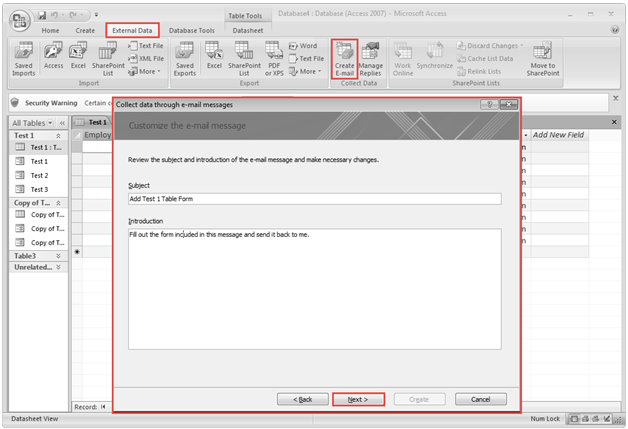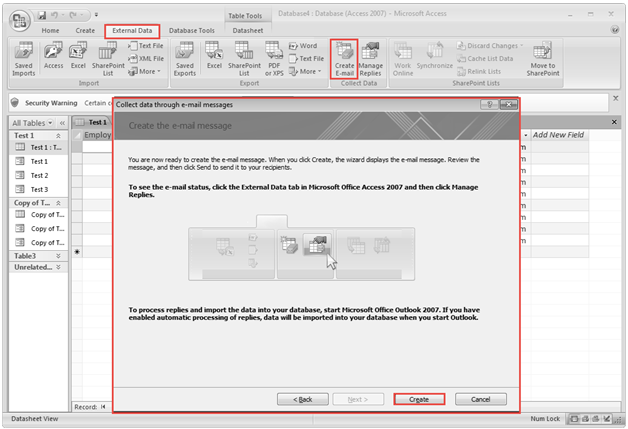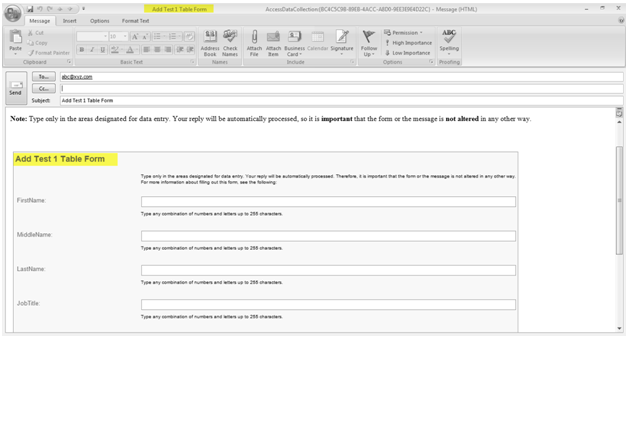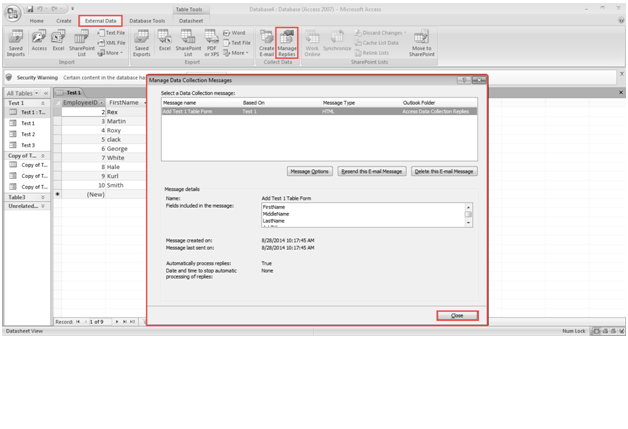In Access 2007, The “Collect” feature is of one of the most important and useful features. As an Access user, you can utilize this feature to make it way easier to keep data organized.
Here is a guide on how to use the Collect Data feature of External Data in Access 2007:
- Click on the “External Data” tab. Now, go to the “Collect Data” option. Here, you can collect data in the form of emails. Check the screenshot below.
How to Collect Data through Email Messages:
- Click on the “Create Email” option.
- This will create an email message including a form for collecting information from users to fill the database.
- Click on the “Next” button to move ahead.
- This is exactly when you can choose the form as needed from the dialogue box. Check the screenshot below.
- Next click on the “Next” button.
- As a user, you can now select the fields as needed. Once you are done, move them left to right table.
- Click on the “Next” button.
- Now click on the “Collect the New Information” option or update the existing information.
- Click on the “Next” button to go to next step.
- Click on the “Next” button again to move ahead.
- Here you can select the recipient as needed, be it the new or the existing one.
- Click on “Next” button.
- Add the subject and introduction as per the requirement.
- Click on the “Next” button to move ahead. Check the screenshot below for a better idea.
- Click on the “Create” option. Now you are ready to create the email message. See the image below.
- As you can see, the Create Email Message Box has been created to send the message. Check the image:
- Now you can view the replies to data collected in the form of email messages. You can use them to update your data.
- You can also manage the replies in the data collection messages. Check the screenshot below.
In case you get stuck while configuring the Collect feature of External Data Menu in Access 2007, post out your problems in the comment section below. Our experts will help in resolving the problem by participating in discussions through comments.